Import of Data and Re-Import
Datenimport
Import of Data
and Re-Import
With the Import Tool you can save local files, that were not originally created in the TextGridLab, as TextGrid Objects to the TextGrid Repository or re-import data previously exported from the Repository.
To start the Import Tool, choose "File > Import Local Files ..." in the menu bar. A perspective must be open to use the Import Tool.
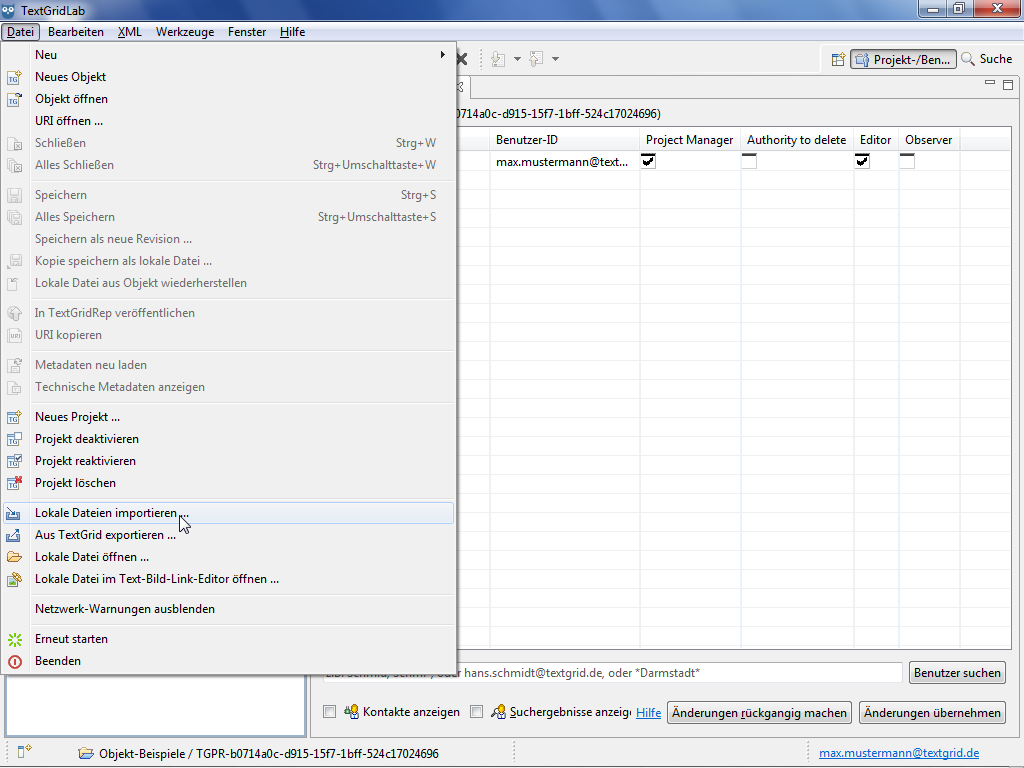
Via the pulldown menu you can select any Project as target Project if you have write access as Editor. If a Project is selected in the Navigator when opening the Import Tool this Project will be pre-selected as target Project in the Import View.
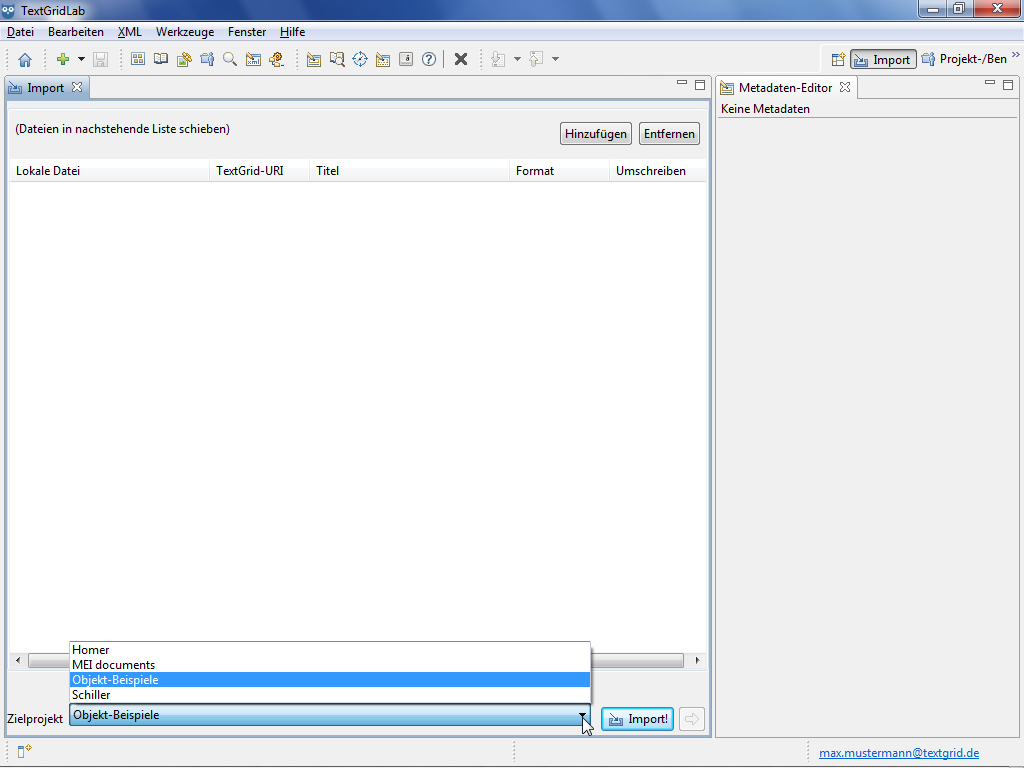
You can choose to add files you want to import into the Import View via "drag & drop" or by using the "Add" button in the wizard. By clicking the "Remove" button you can remove the file(s) selected from the list of files to import.
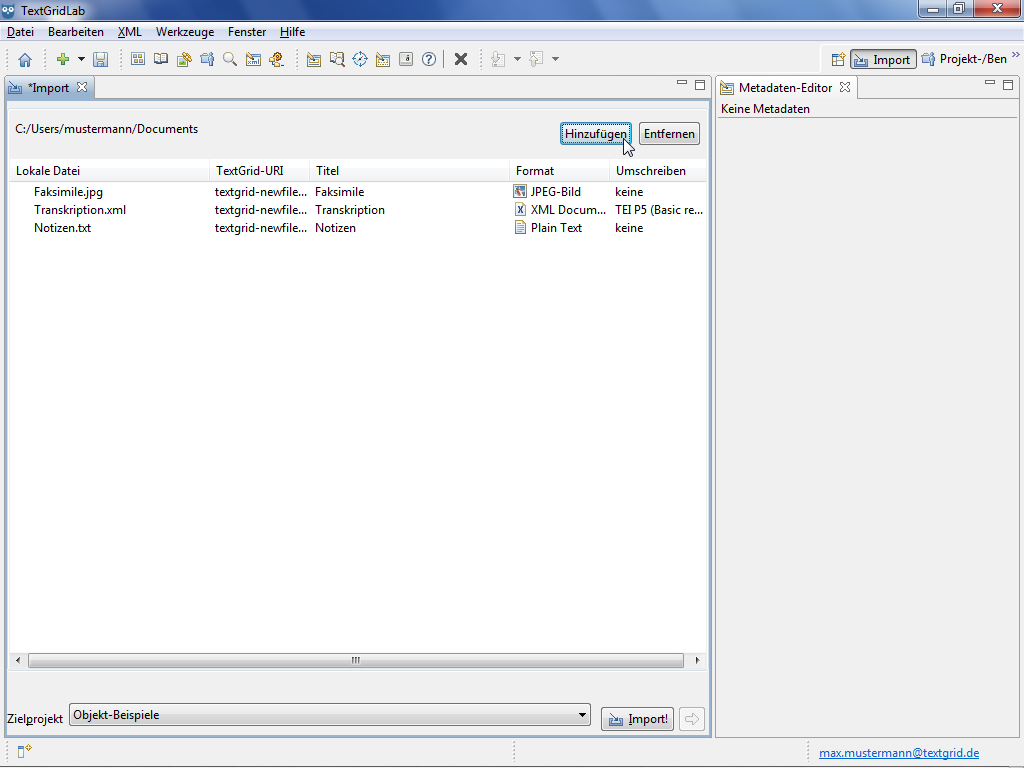
Prior to importing you must complete all mandatory metadata entries in the Metadata Editor, you can select the files in the list by clicking them. For this purpose the Import Tool already suggests Object Title and file type, the suggestions match file information like name and file type. When re-importing the information in the exported metadata file will be suggested as well.
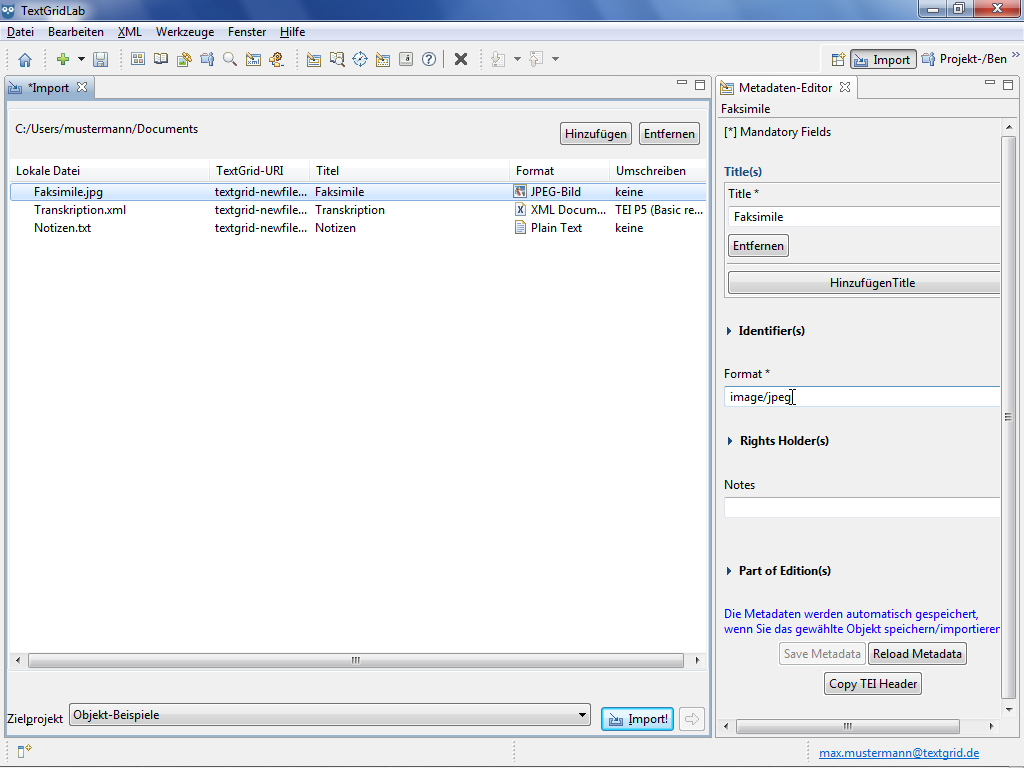
By clicking the "Import!" button the files are imported from your local drive to the target Project.
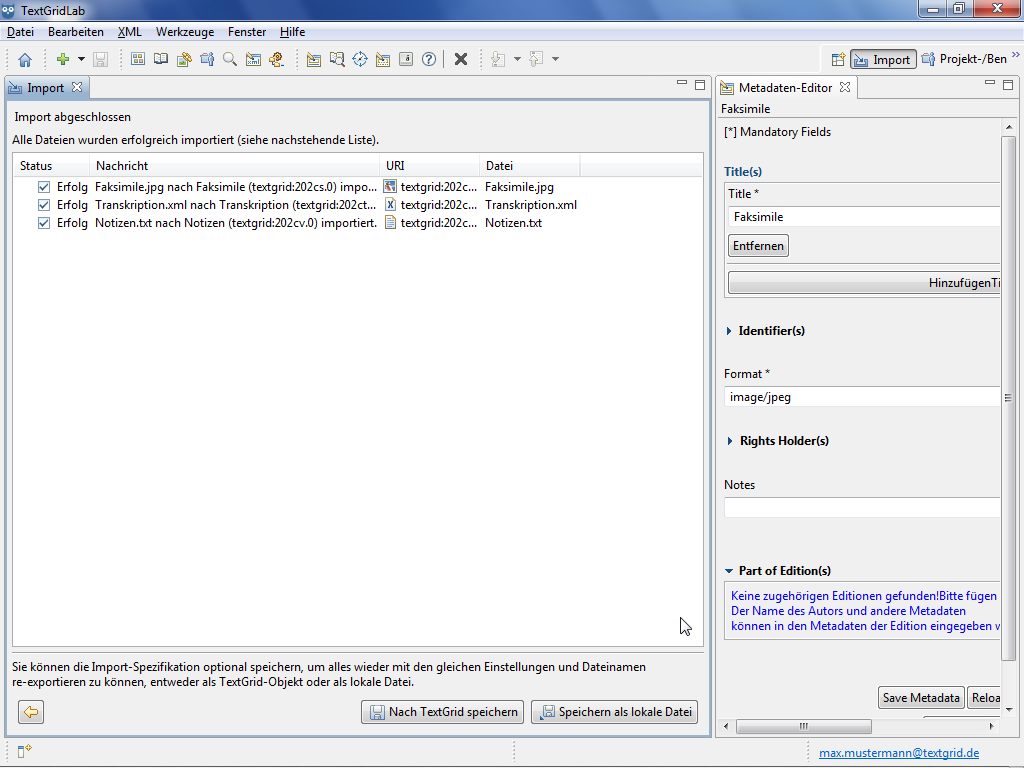
If you want to save data as Revision of existing Objects when re-importing them, select the corresponding Project with the addendum " – New Revisions" from the list of available target Projects.
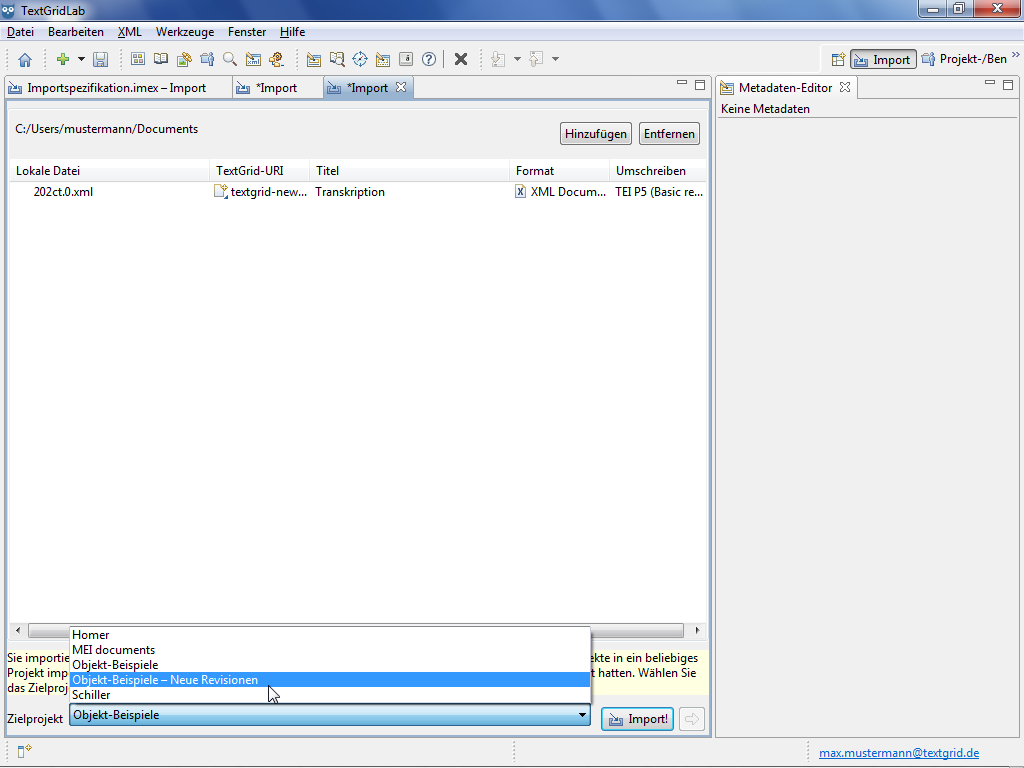
After the Import procedure is completed you can choose to save the Import specifications optionally as TextGrid Object or as local file, to be able to import or export data with the same configuration and file names again. Saving these specifications is not necessary to save the data to import completely and correctly though.
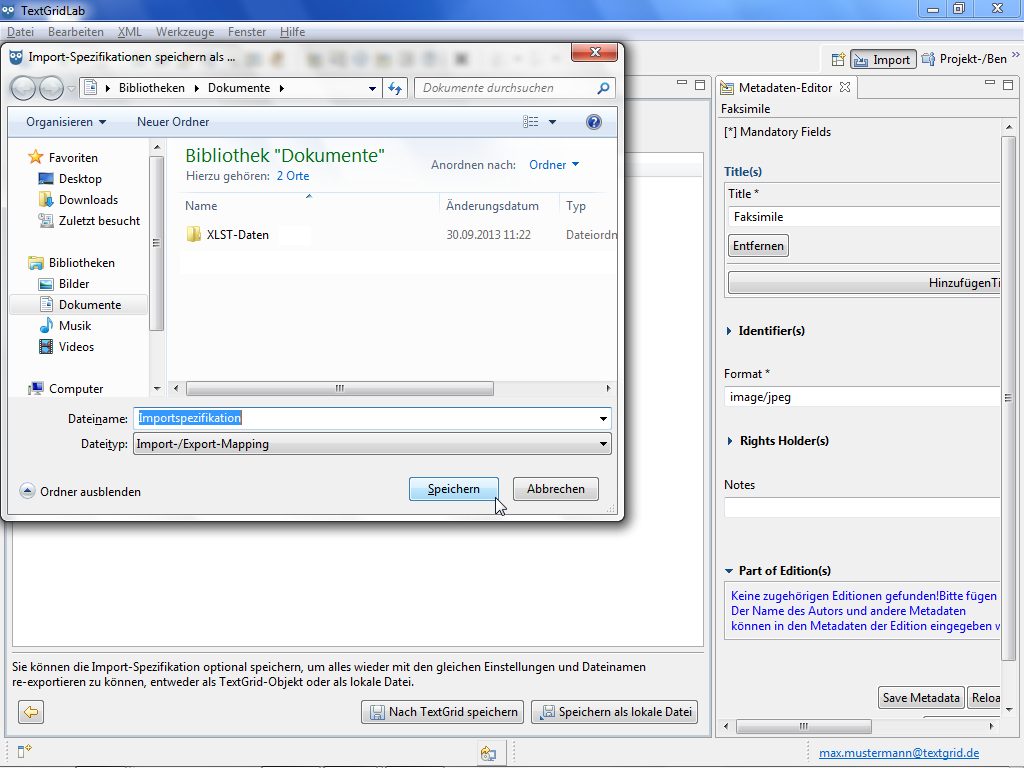
Tutorial-Übersicht
Overview of Tutorial
First Steps in TextGrid
- Installation – Download and System Requirements
- Login – User Name and Password
- Graphical User Interface – Perspectives und Views
- Documentation and Support
Object Administration
- Navigator (Project Administration)
- Create New Project
- User Administration (Rights Management)
- Import of Data (and Re-Import)
- Export of Data
Text Image Link Editor
Cookies und Tracking helfen uns, Ihnen auf unserer Website ein besseres Erlebnis zu ermöglichen.







