Clone Shapes
Duplizieren von Verknüpfungen
Clone Shapes
In order to avoid manual creation of all shapes in the facsimile when encoding a document it is possible to clone rectangular shapes.
To clone a rectangle, you must select a shape before. The you can choose the subitem "Clone active rectangle horizontally" under "Clone (Rectangle)" in the context menu of the Image View or press the Ckey to create an exact copy of the selected rectangle horizontally right to the active shape.
By cloning shapes for instance to link the lines of a text word by word the consistent height of the shapes is guaranteed.
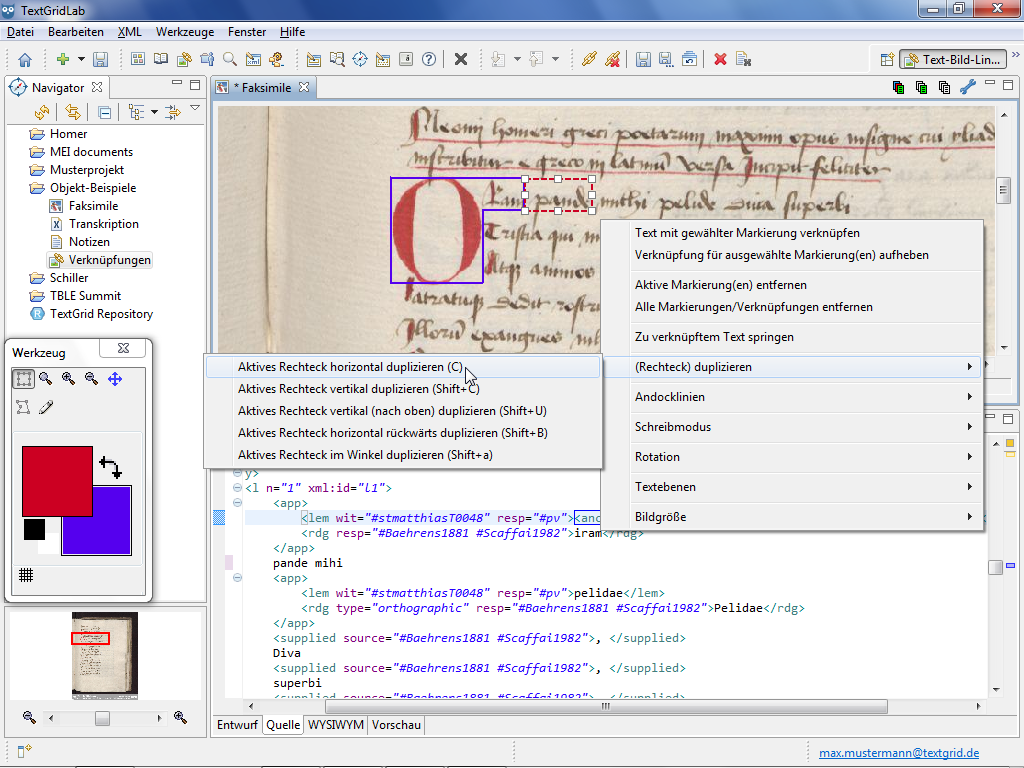
By using the Clone function for instance the shapes to link text and image word by word can be created very fast. The words of a horizontally aligned text line in the image can be marked by alternating cloning and resizing of the rectangles.
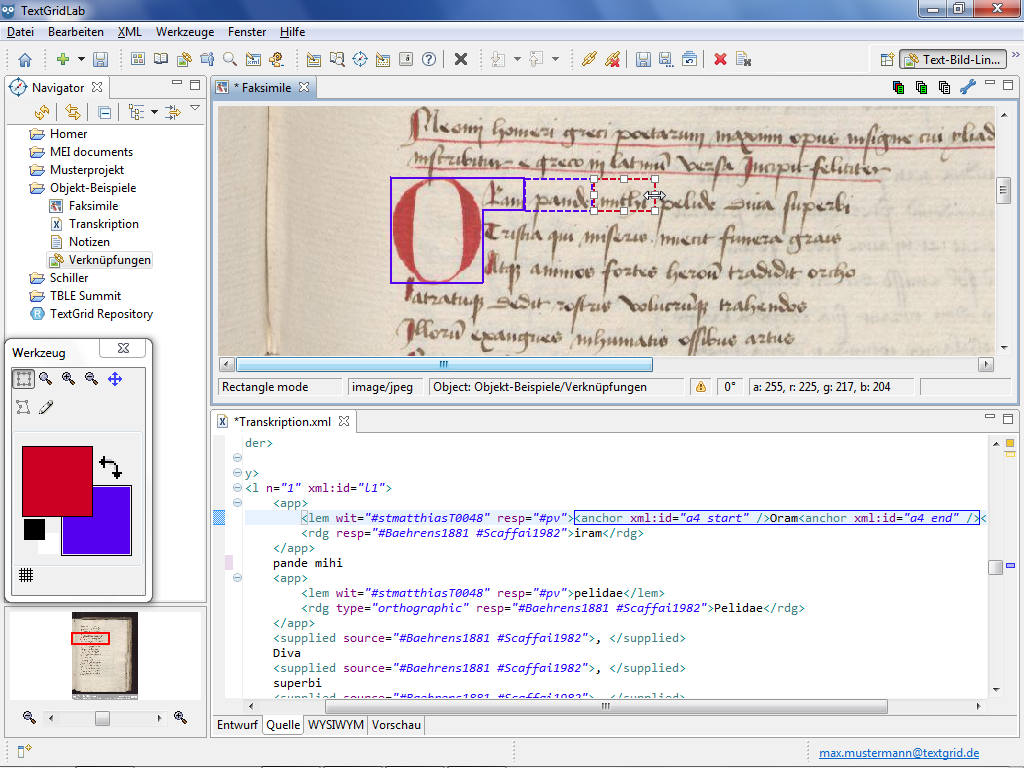
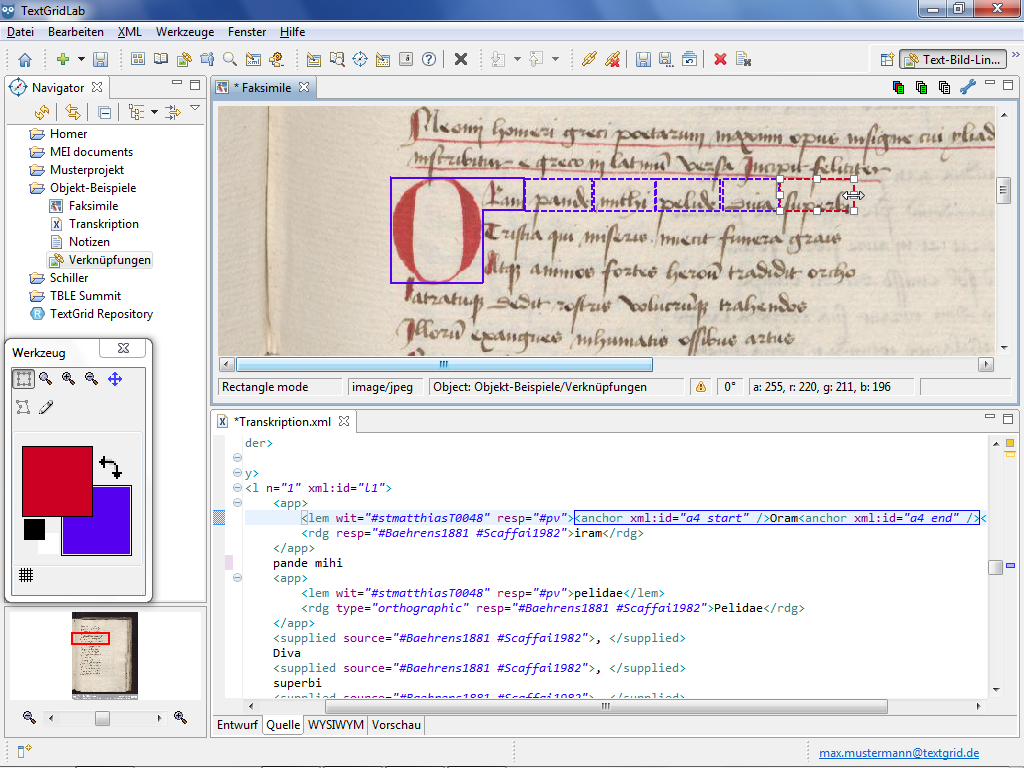
Shapes can be cloned in other directions, too. For this purpose you can choose the desired subitem under "Clone (Rectangle)" in the context menu of the Image View or use the corresponding shortcut.
By pressing Shift+C rectangles can be cloned vertically (below).
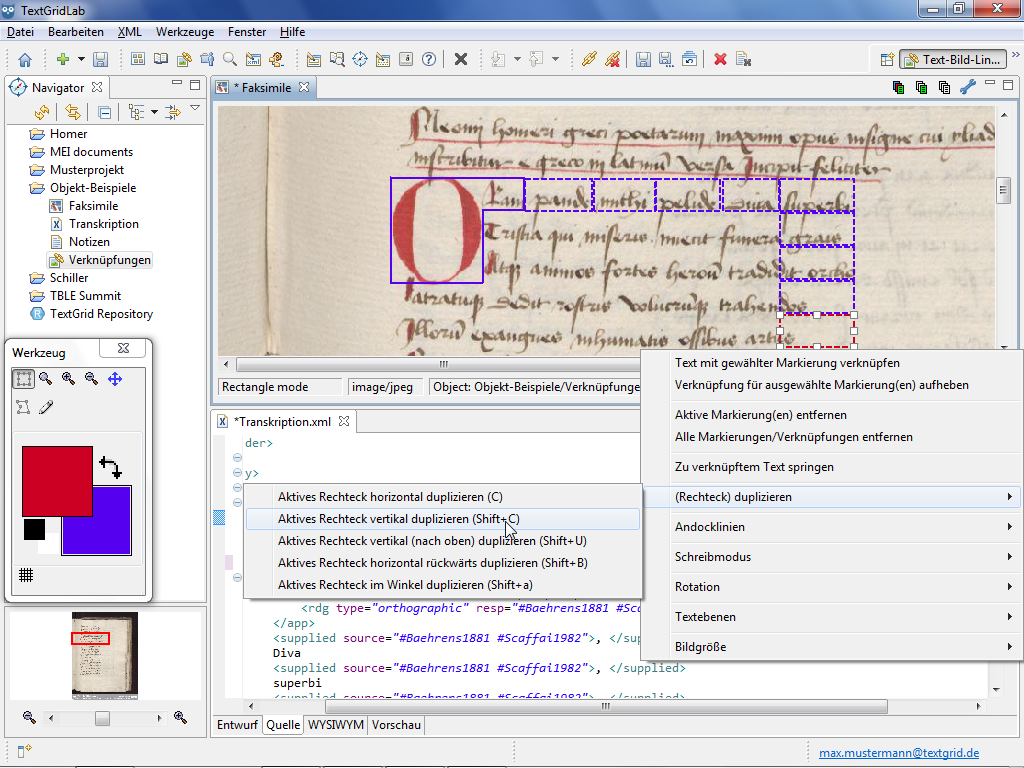
By pressing Shift+B they can be cloned horizontally to the left.
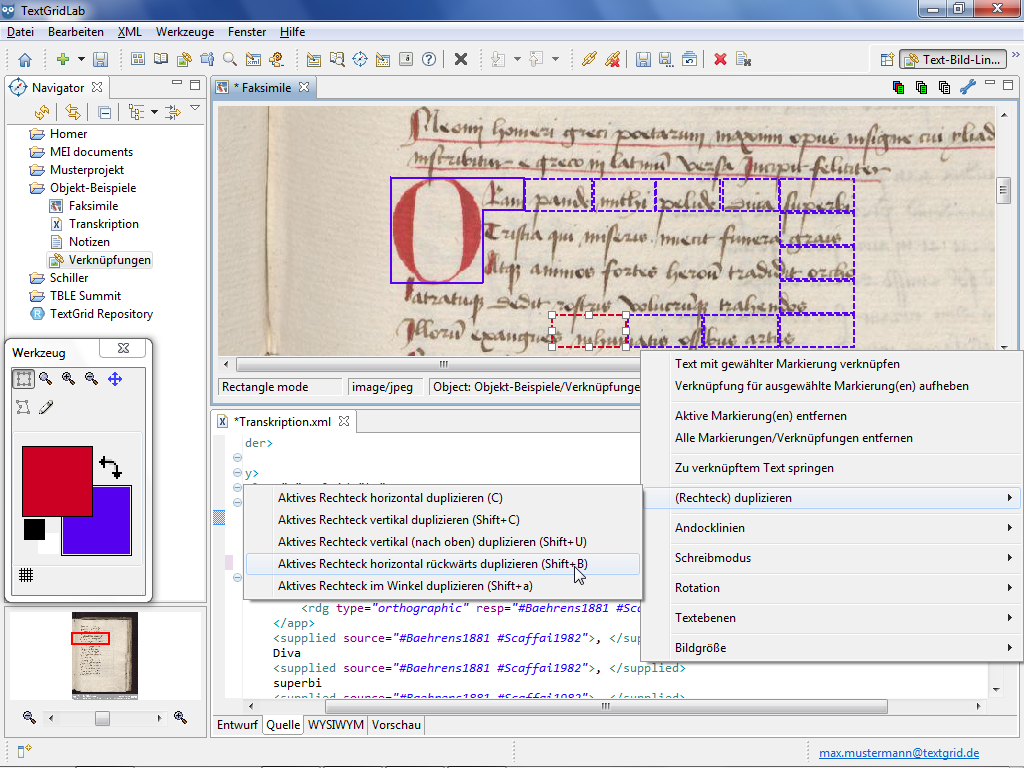
By pressing Shift+U they can be cloned vertically above.
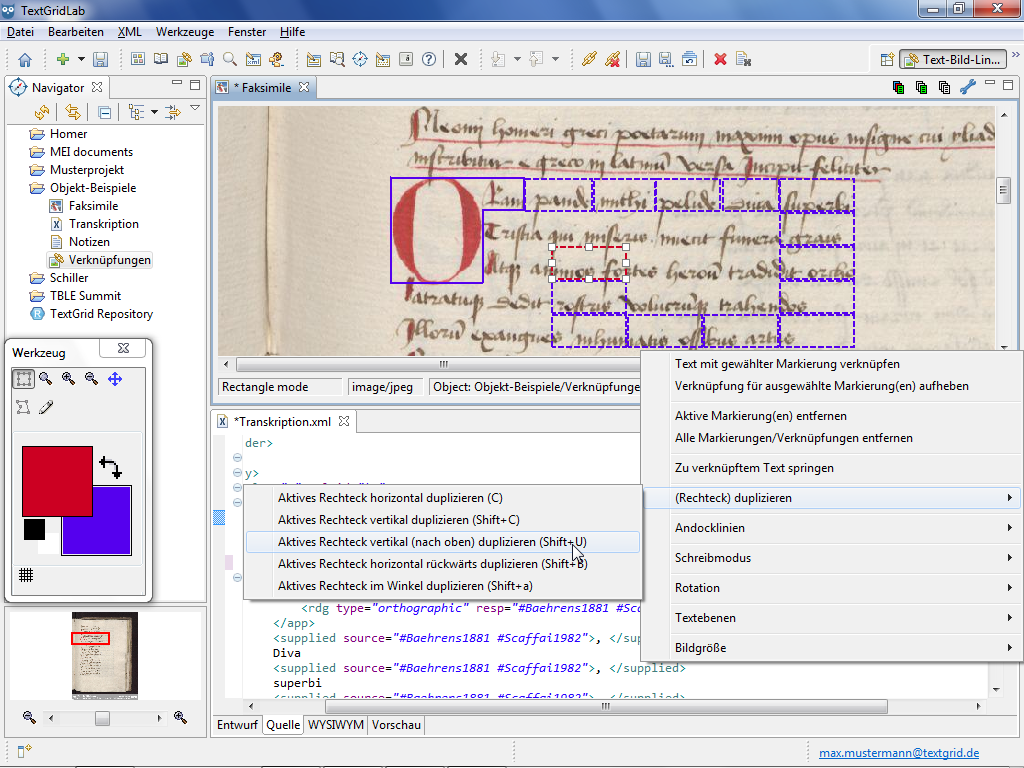
And by pressing Shift+A rotated rectangles can be cloned in the direction of the shape's rotation anglen.
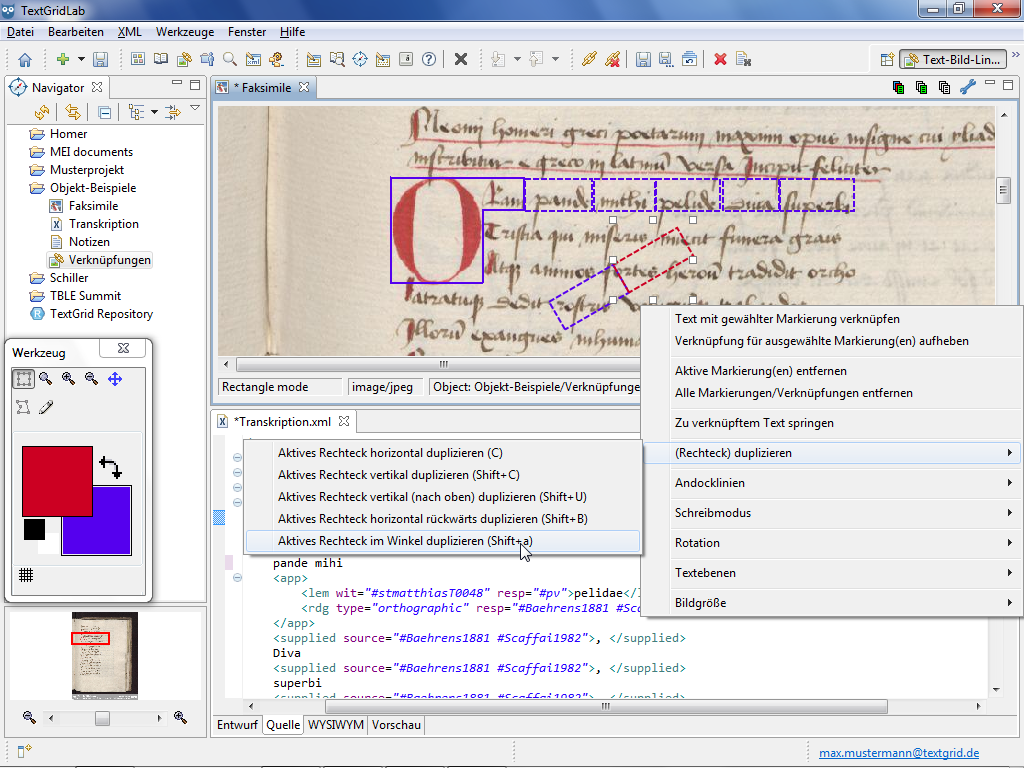
Tutorial-Übersicht
Overview of Tutorial
First Steps in TextGrid
- Installation – Download and System Requirements
- Login – User Name and Password
- Graphical User Interface – Perspectives und Views
- Documentation and Support
Object Administration
- Navigator (Project Administration)
- Create New Project
- User Administration (Rights Management)
- Import of Data (and Re-Import)
- Export of Data
Text Image Link Editor
Cookies und Tracking helfen uns, Ihnen auf unserer Website ein besseres Erlebnis zu ermöglichen.







