Graphical User Interface
Benutzeroberfläche
Graphical User Interface
Perspectives and Views
The Eclipse-based graphical user interface consists of general menu bars and tool-specific perspectives. Further information can be found in the Eclipse documentation (http://www.eclipse.org/documentation/).
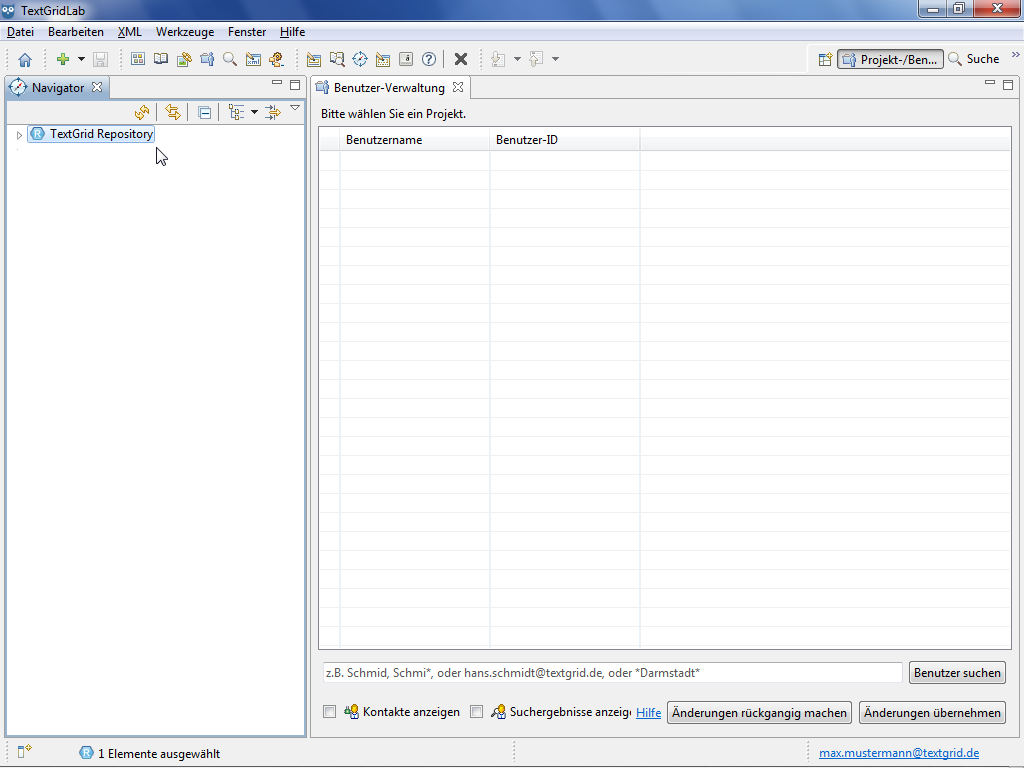
The menu bar at the top of the screen offers access to most of the functions available in the TextGridLab.
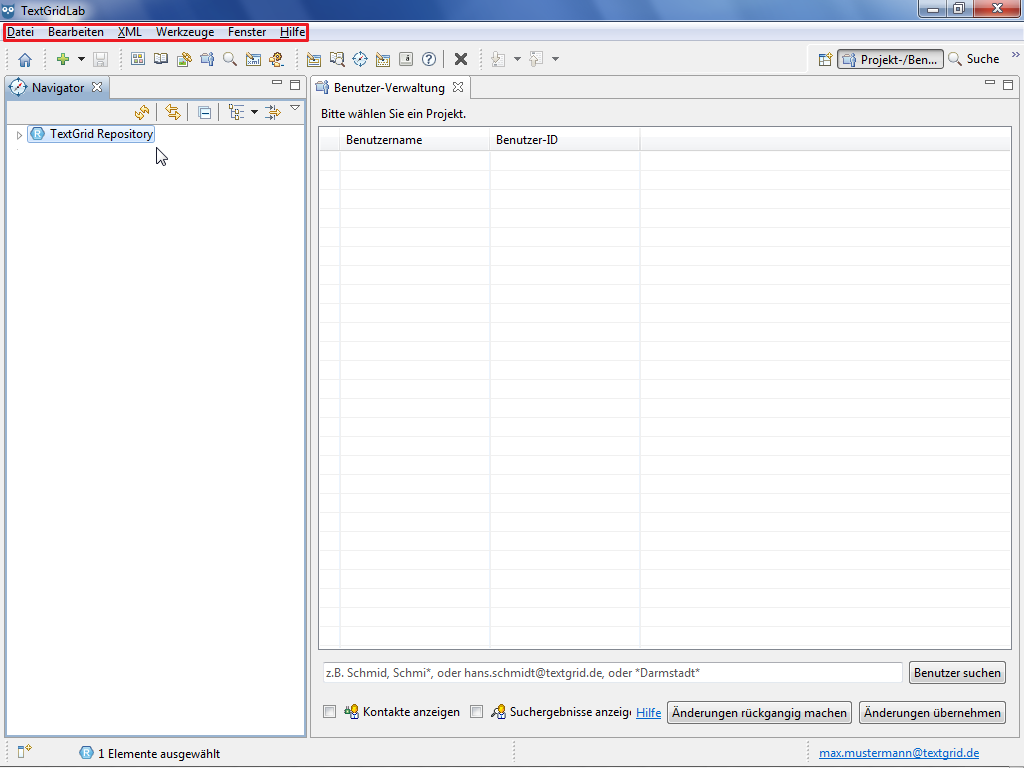
The tool bar below gives access to the most frequently used perspectives and components, plus some tool-specific functions. The terms perspective and component will be explained below.
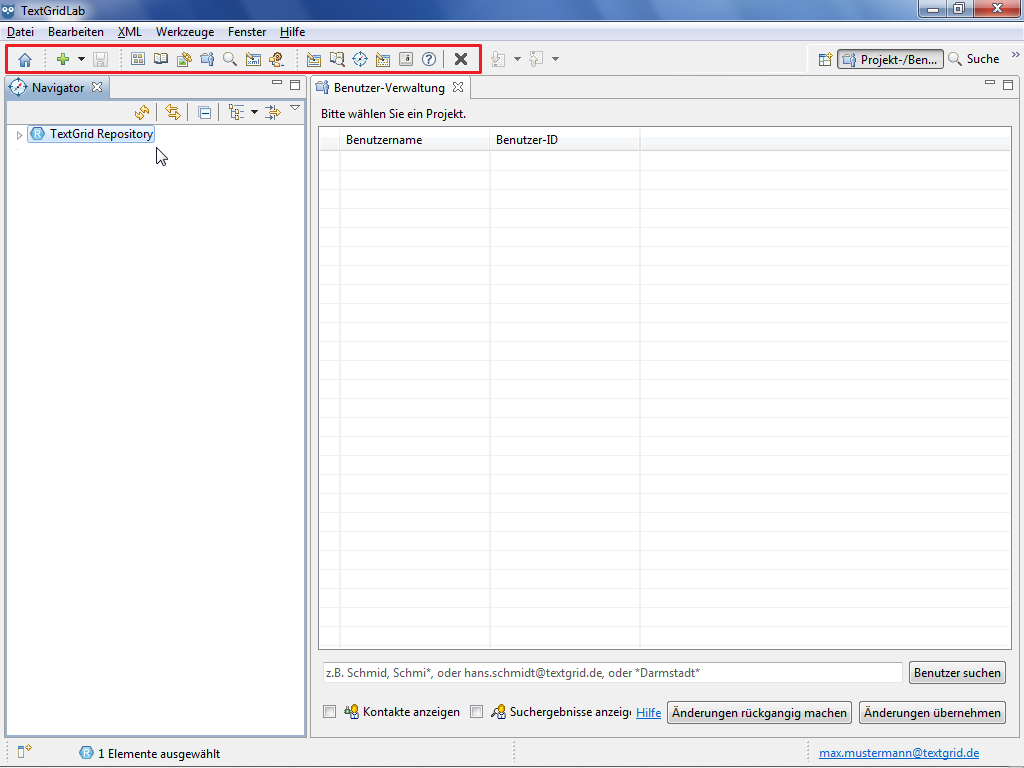
The perspective bar to the right of the tool bar allows to switch between the tools that are currently open.
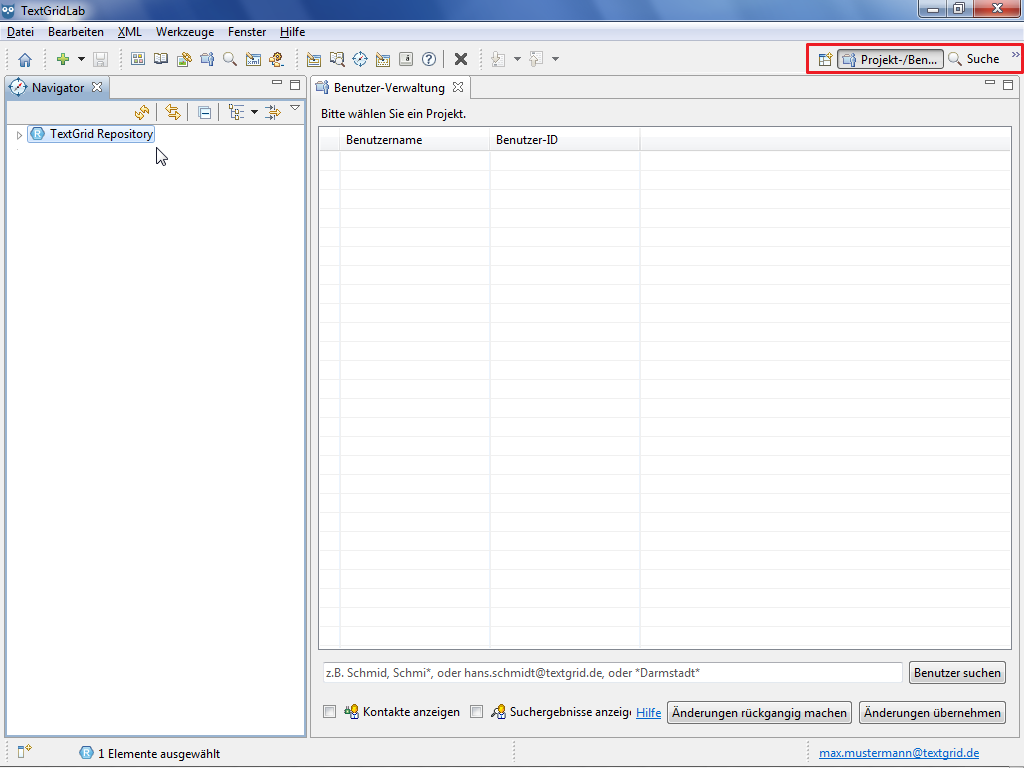
The status bar at the bottom of the screen shows the TextGrid User ID of the currently logged in user in the right corner and displays several information, such as title or URI of selected TextGrid Projects or Objects. In addition, the button in the left corner gives fast access to list of views customizable by the user. The term view will be explained below as well.
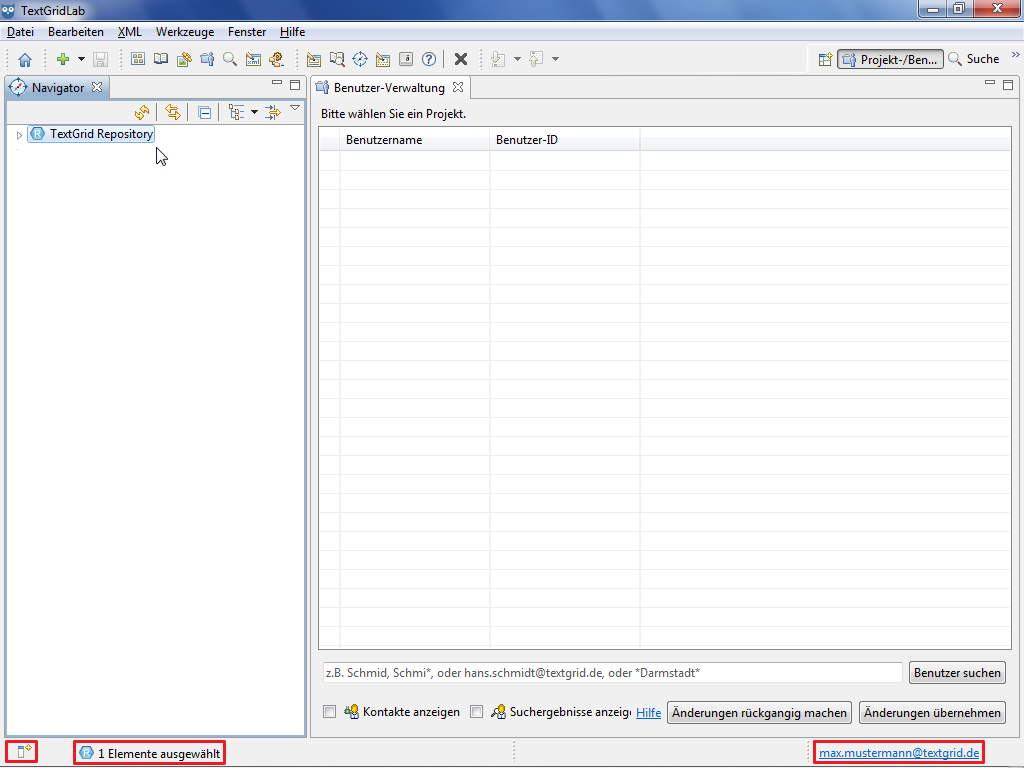
Context menus offer access to the most frequently used functions of the currently used tool depending on which perspective or view is open at the moment.
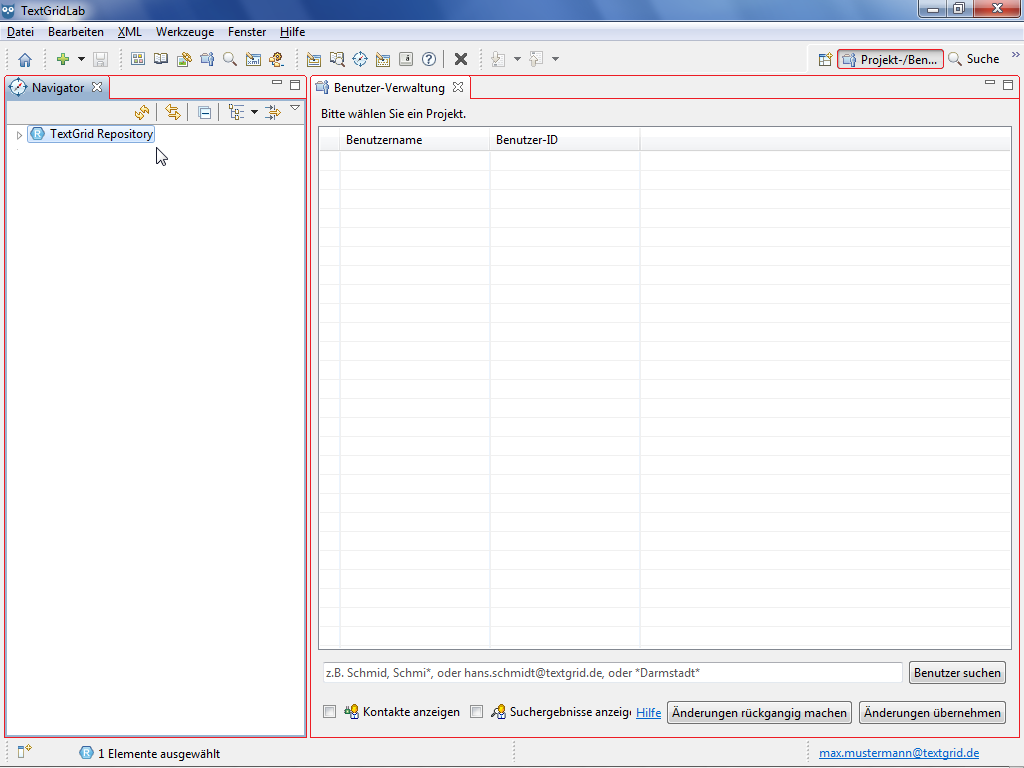
Tools usually consist of a specific combination of components that are called perspectives in Eclipse. In general, a perspective consists of several so-called views. For instance the Project and User Management consists of the Navigator and the User Administration View by default.
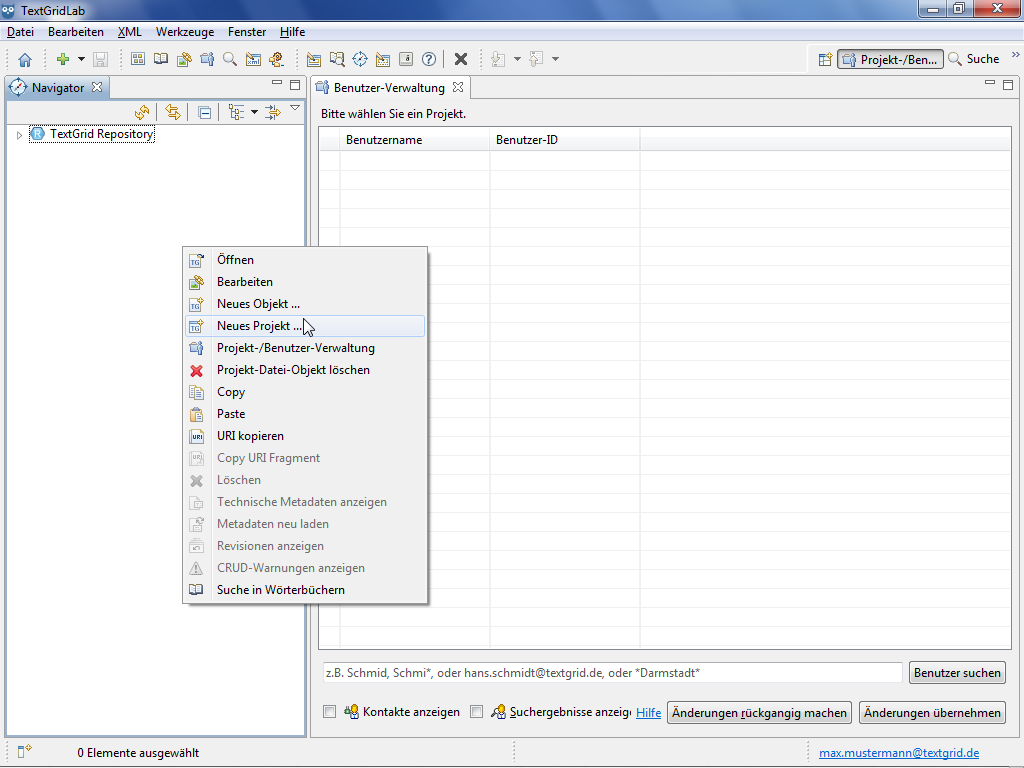
By right-clicking a perspective button in the perspective bar the perspective can be customized, for instance a perspective can be reset to its initial state or closed.
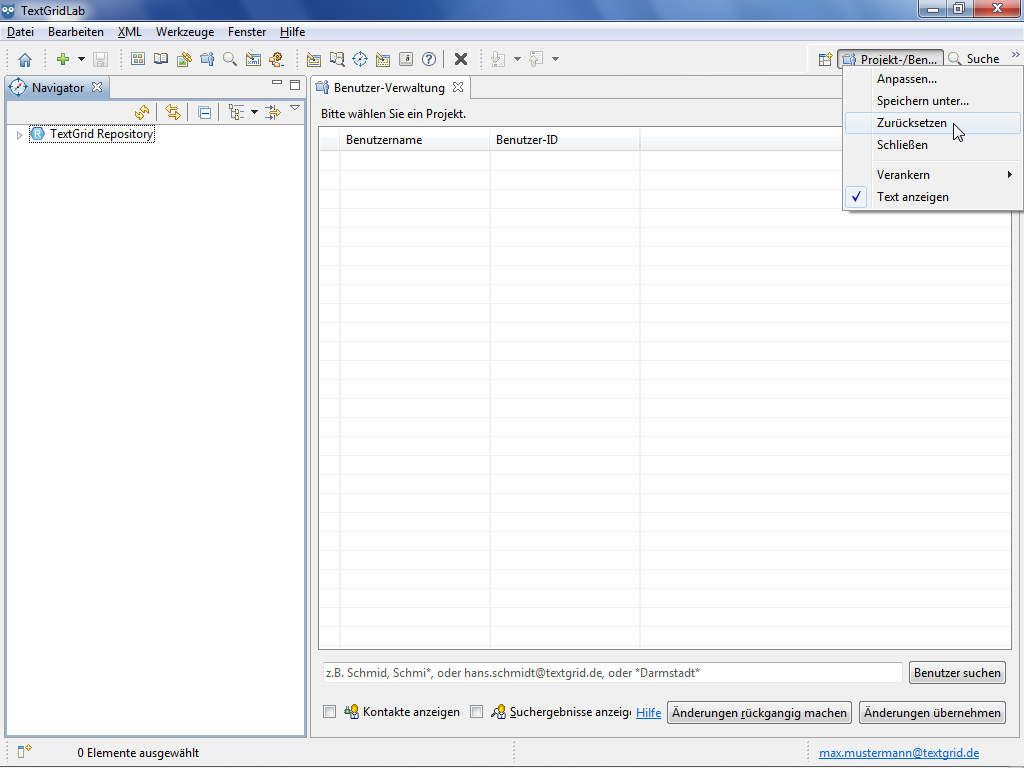
Components with a specific functionality that are re-used in various tools are called views. A view like for instance the Navigator can only be opened íf a perspective is open that will contain this view. Multiple views can be stacked on top of each other, in this cast only the topmost view is visible. By clicking the title bar of a view the desired view can be brought to the foreground. For instance in the perspective of the XML Editor the Navigator, the Metadata Editor and the Unicode Character Table are arranged in this way by default.
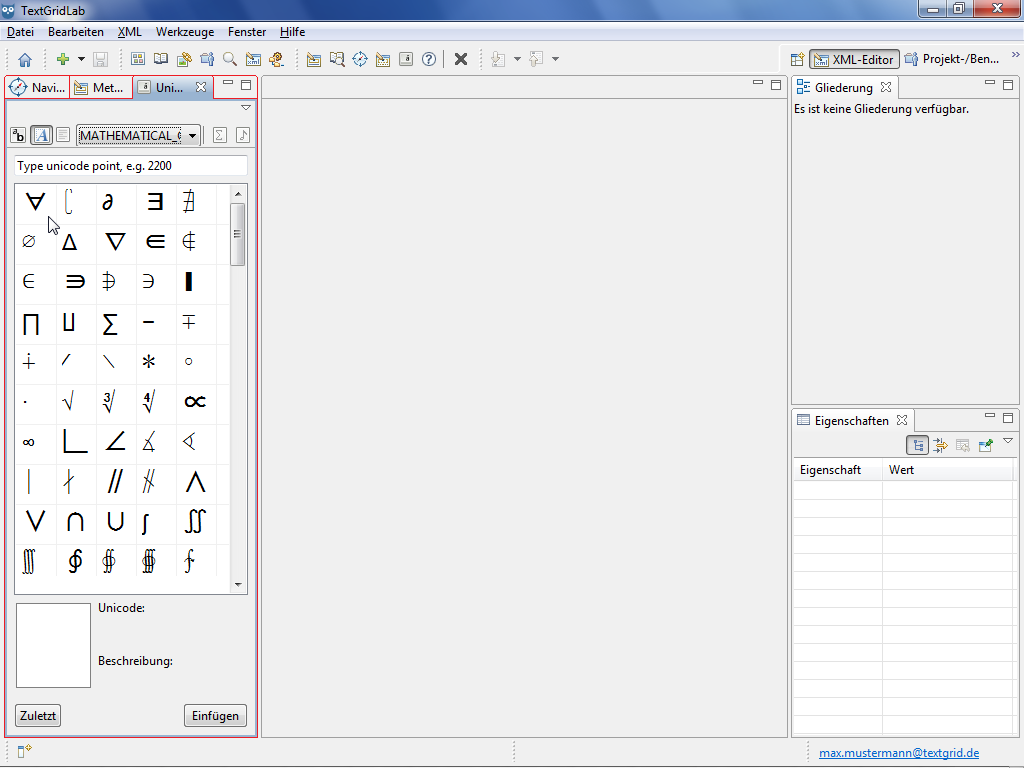
Each view has a title bar at the top. By right-clicking the title bar you can access several default options the view provides.
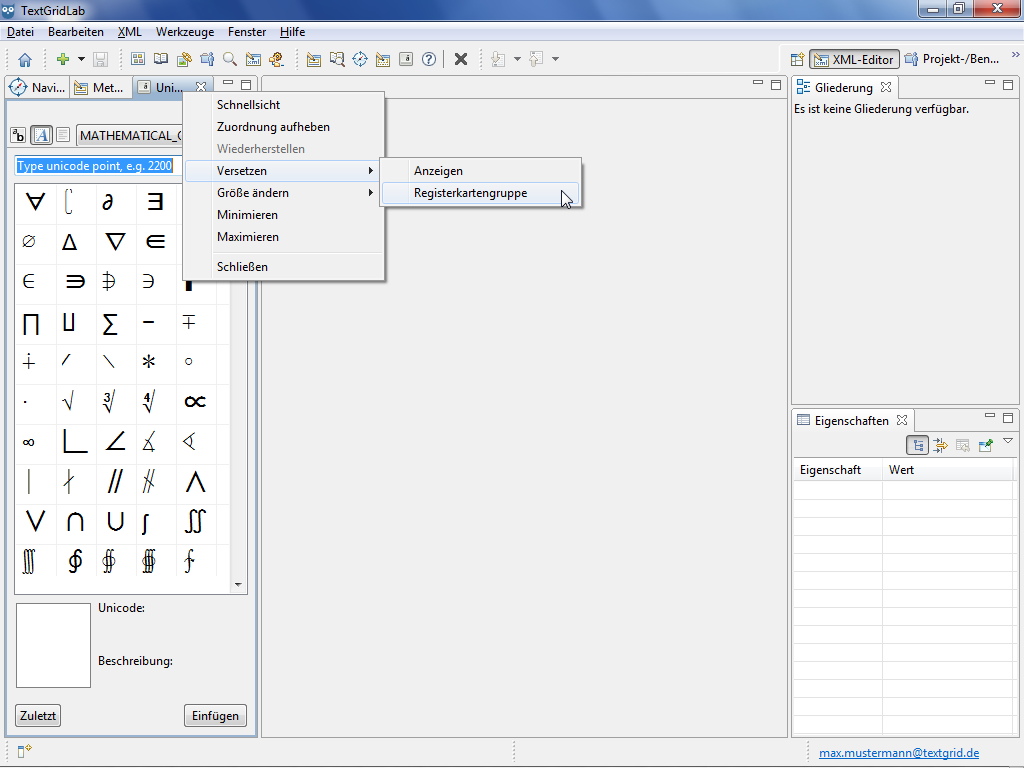
Perspectives can be opened in the menu bar under "Tools" views under the subitem "Show View". A selection of the most frequently used tools can be opened via the tool bar.
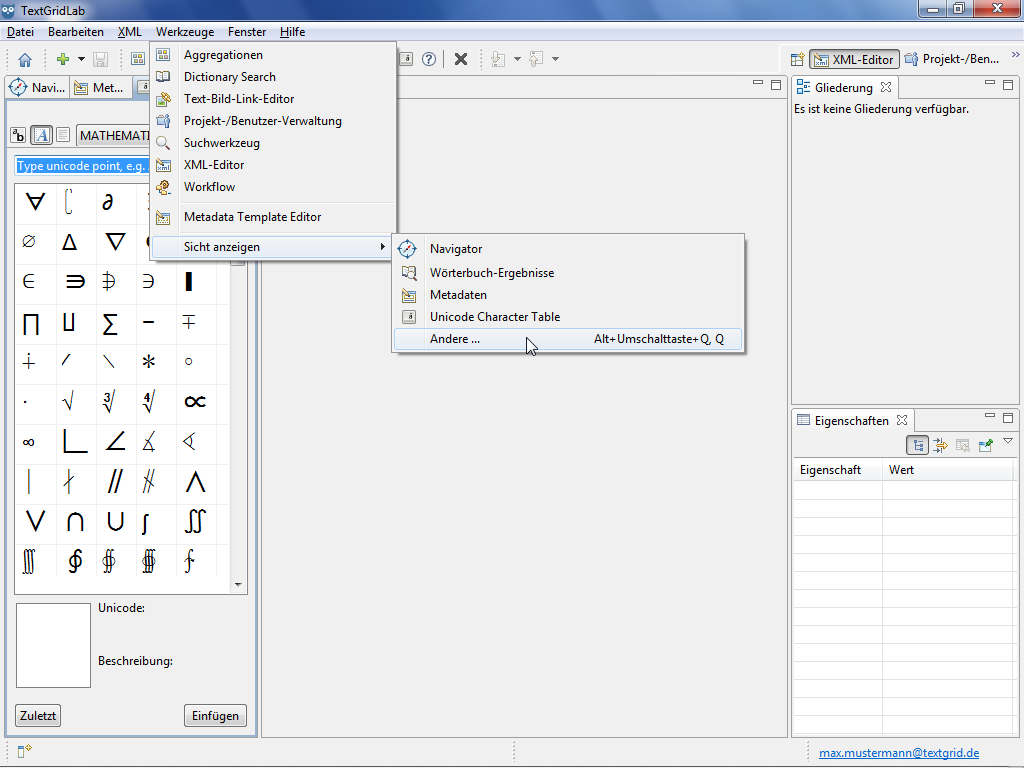
Tutorial-Übersicht
Overview of Tutorial
First Steps in TextGrid
- Installation – Download and System Requirements
- Login – User Name and Password
- Graphical User Interface – Perspectives und Views
- Documentation and Support
Object Administration
- Navigator (Project Administration)
- Create New Project
- User Administration (Rights Management)
- Import of Data (and Re-Import)
- Export of Data
Text Image Link Editor
Cookies und Tracking helfen uns, Ihnen auf unserer Website ein besseres Erlebnis zu ermöglichen.
