Navigator
Der Navigator
Navigator
Project Administration
The Navigator is a Project browser giving you an overview of the Projects you can access and offers access to all data contained in it, the so-called Objects. The Navigator is by default part of several perspectives like for instance the Project and User Administration and can be opened in all perspectives.
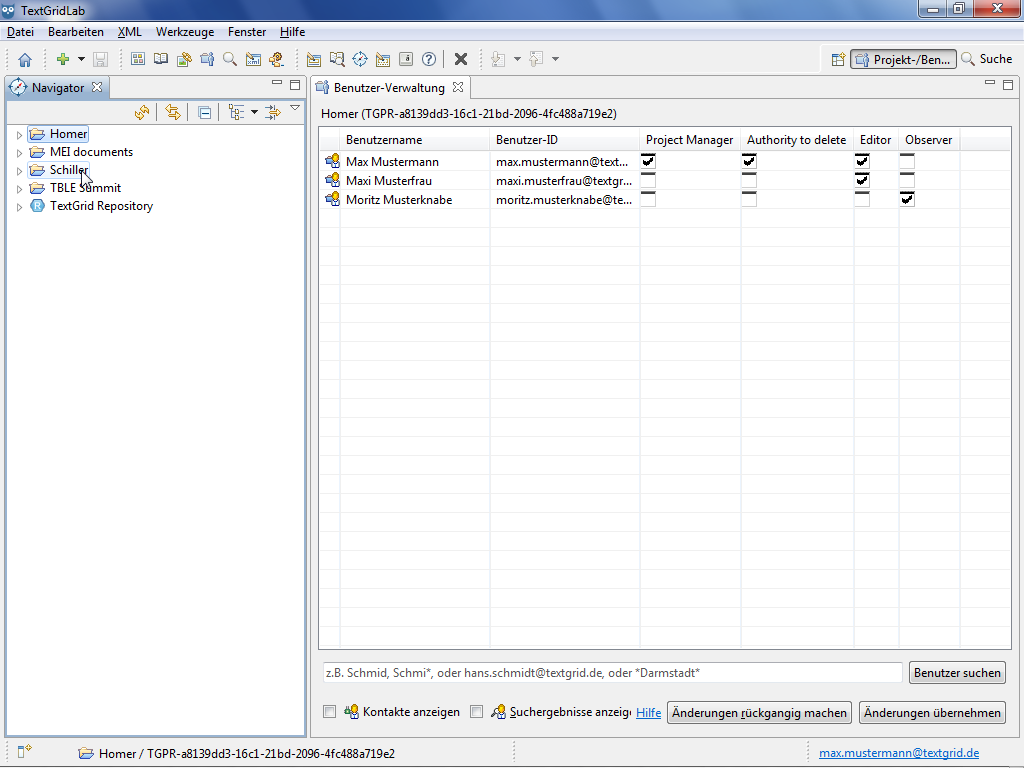
To open the Navigator, you can choose "Tools > Show View > Navigator" in the menu bar or click ![]() in the tool bar.
in the tool bar.
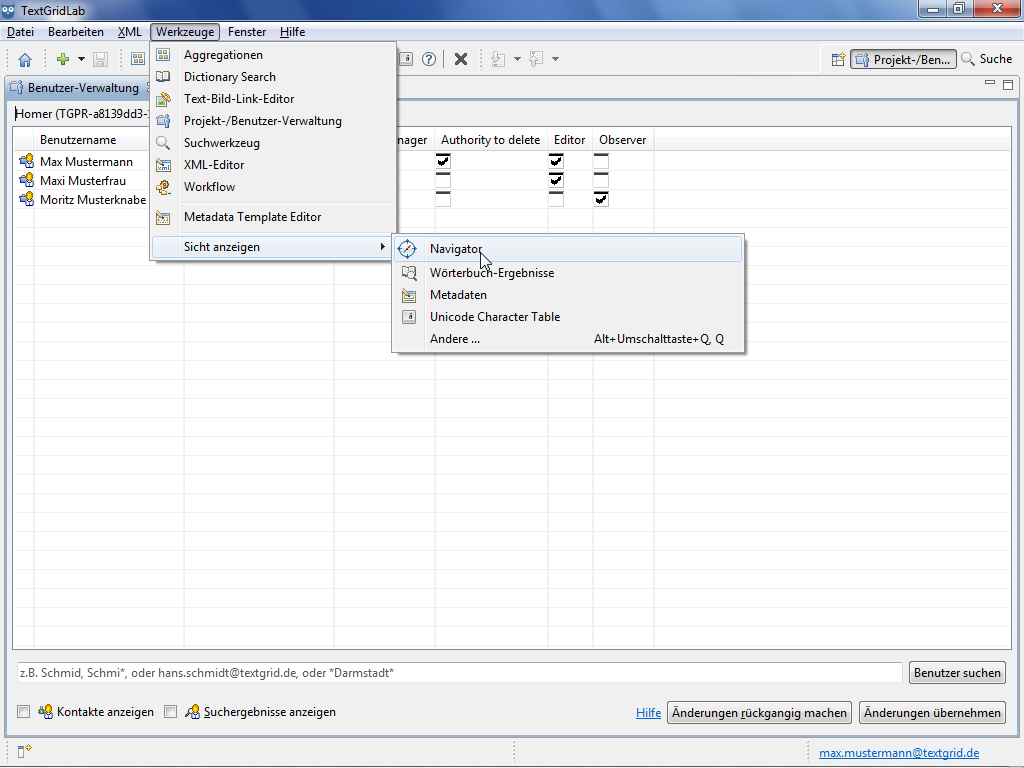
In the Navigator all Projects you can access are listed, the publicly available TextGrid Repository is shown below, represented by ![]() .
.
Projects in TextGrid context are symbolized by ![]() and can be compared to drives or directories for which the Project Manager can give access rights to TextGrid users. The effects and the assignment of roles and their related access rights will be expatiated upon in the tutorial "User Administration".
and can be compared to drives or directories for which the Project Manager can give access rights to TextGrid users. The effects and the assignment of roles and their related access rights will be expatiated upon in the tutorial "User Administration".

By clicking the symbol ![]() in front of a Project you can expand the Project to be shown the Objects contained in it. By clicking the symbol
in front of a Project you can expand the Project to be shown the Objects contained in it. By clicking the symbol ![]() you can collapse the Project. By clicking in the tool bar
you can collapse the Project. By clicking in the tool bar ![]() of the Navigator you can collapse all Projects.
of the Navigator you can collapse all Projects.
Please note: In earlier Windows versions pluses and minuses are shown instead of arrows.
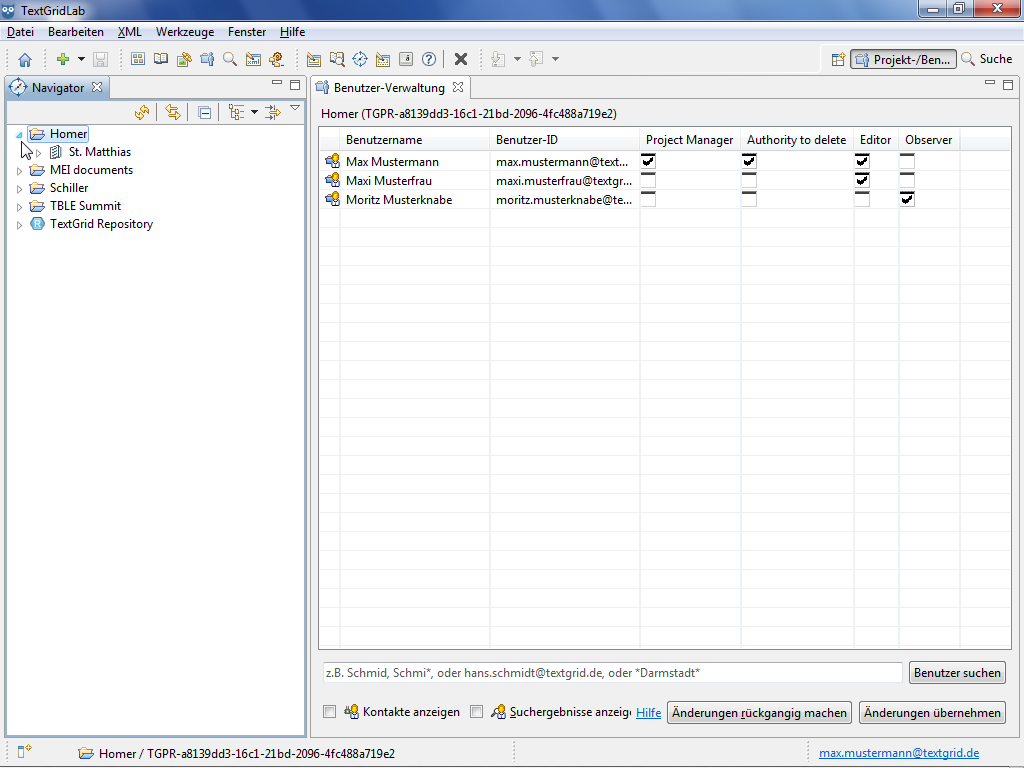
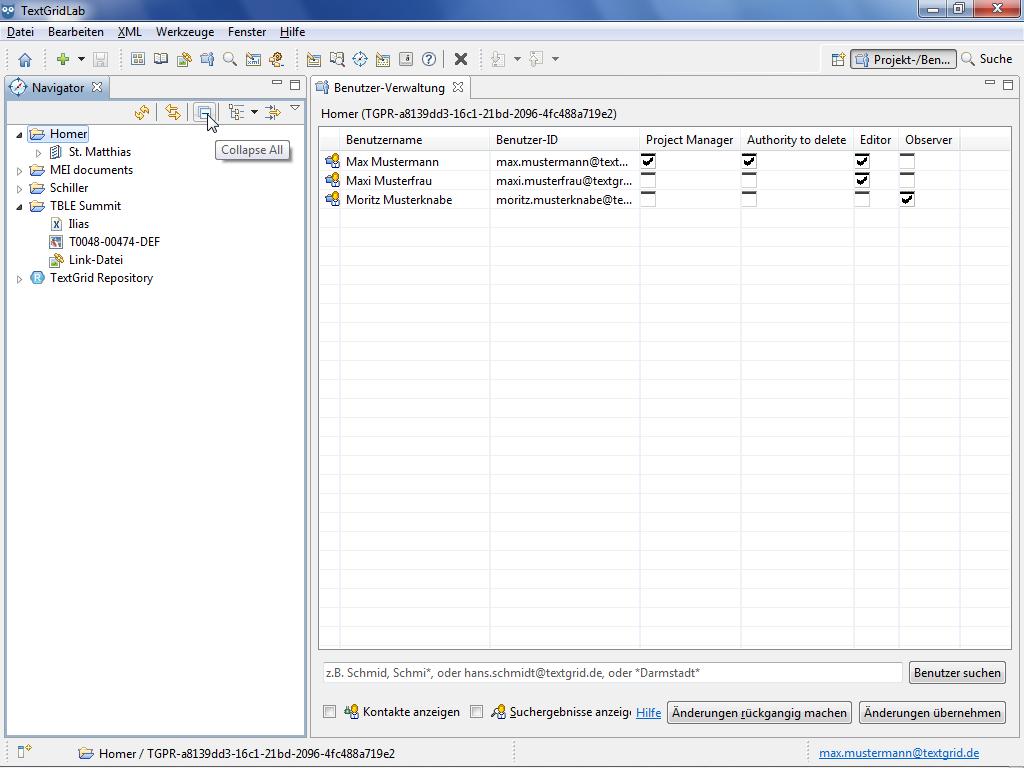
In TextGrid, data like XML Documents or images is stored in Objects. These Objects can be compared to files in the broadest sense and will be expatiated upon in the tutorial "Objects".
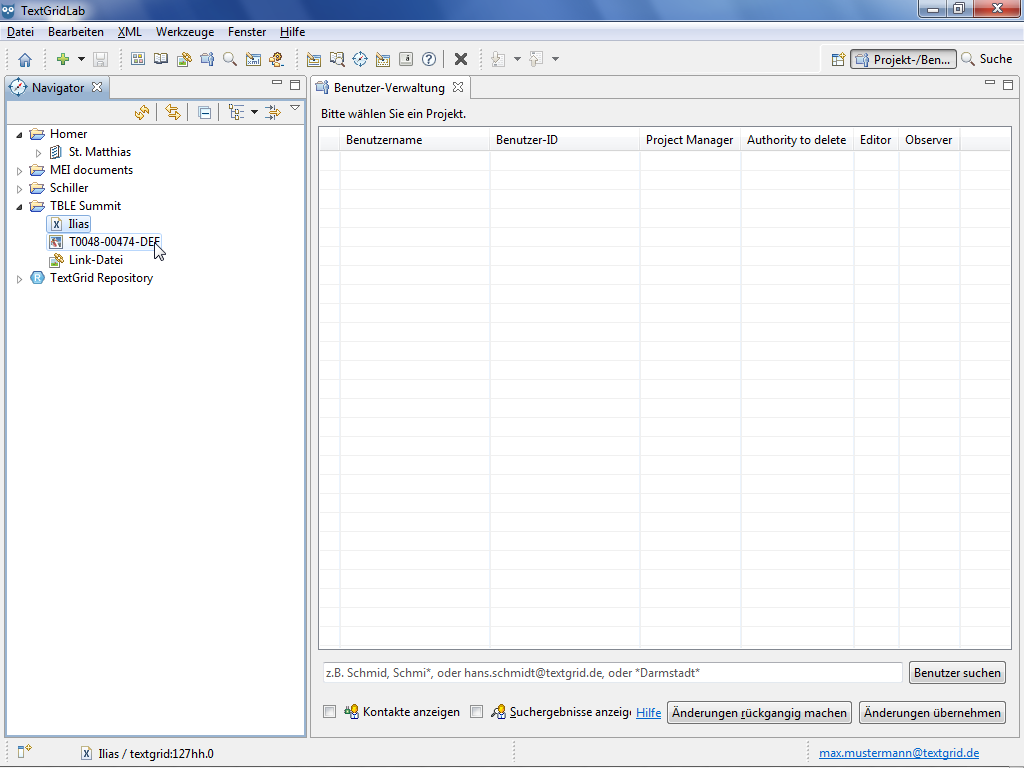
Tutorial-Übersicht
Overview of Tutorial
First Steps in TextGrid
- Installation – Download and System Requirements
- Login – User Name and Password
- Graphical User Interface – Perspectives und Views
- Documentation and Support
Object Administration
- Navigator (Project Administration)
- Create New Project
- User Administration (Rights Management)
- Import of Data (and Re-Import)
- Export of Data
Text Image Link Editor
Cookies und Tracking helfen uns, Ihnen auf unserer Website ein besseres Erlebnis zu ermöglichen.






