User Administration
Benutzerverwaltung
User Administration
Rights Management
The Project and User Administration allows you to create and manage Projects and to add users to a Project and assign roles to them.
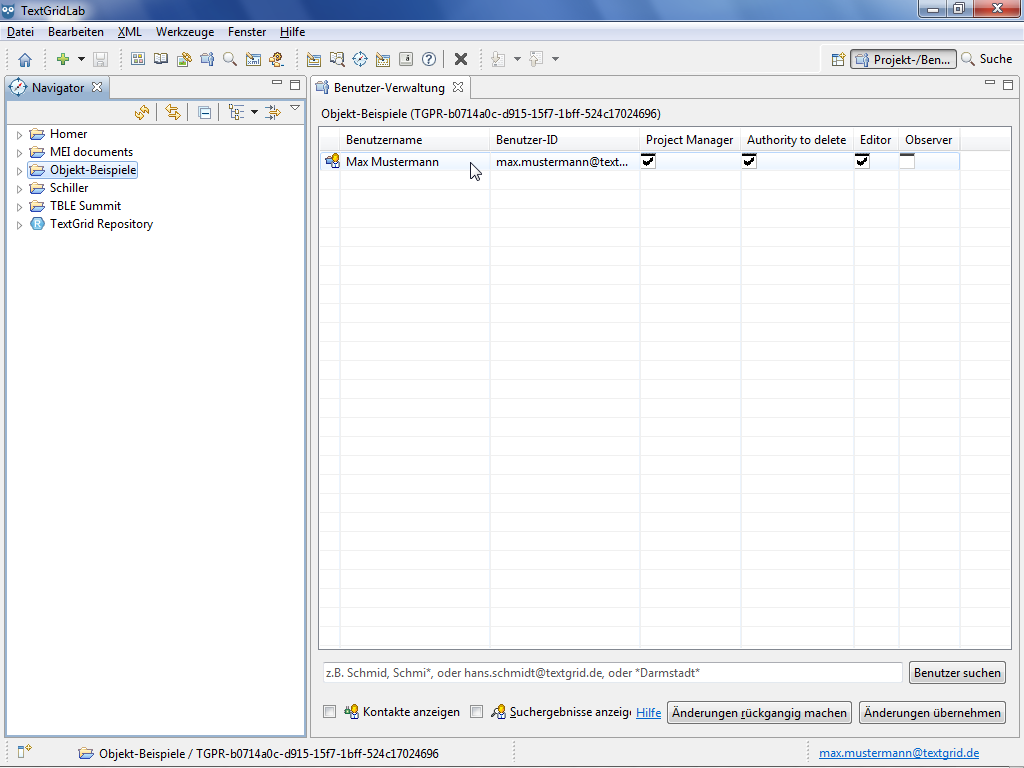
To open the Project and User Administration, you can choose "Tools > Projekt/User Administration" in the menu bar or click ![]() in the tool bar.
in the tool bar.
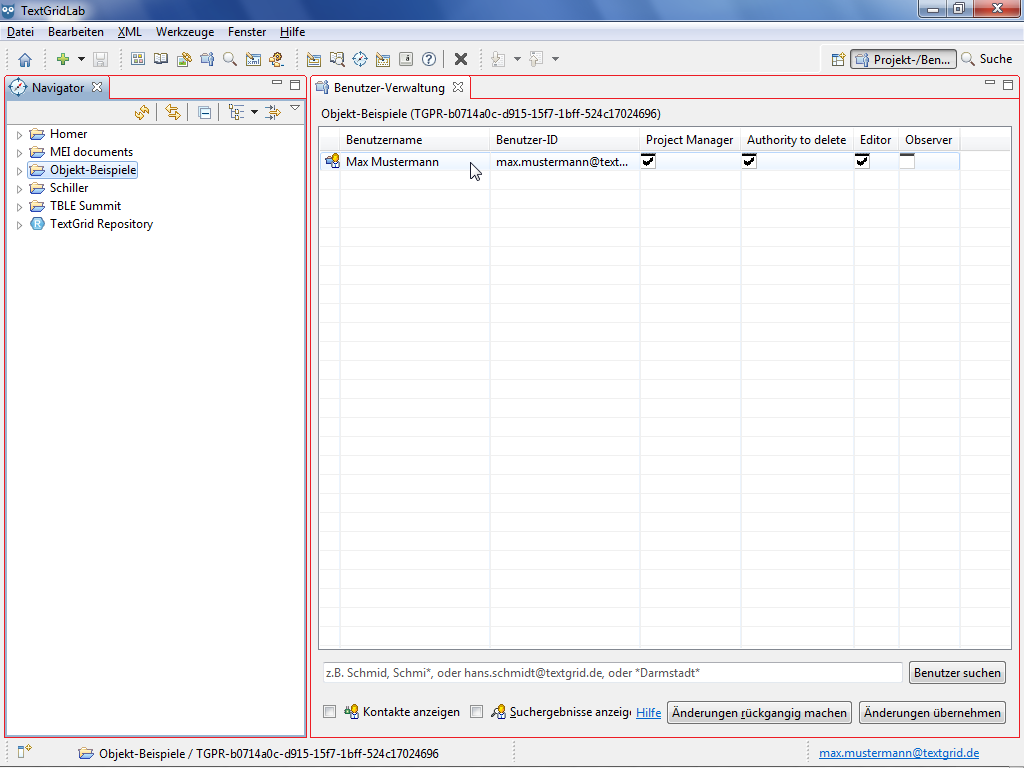
The Perspective is subdivided into two Views. By default, the Navigator is on the left and the User Administration is on the right side.
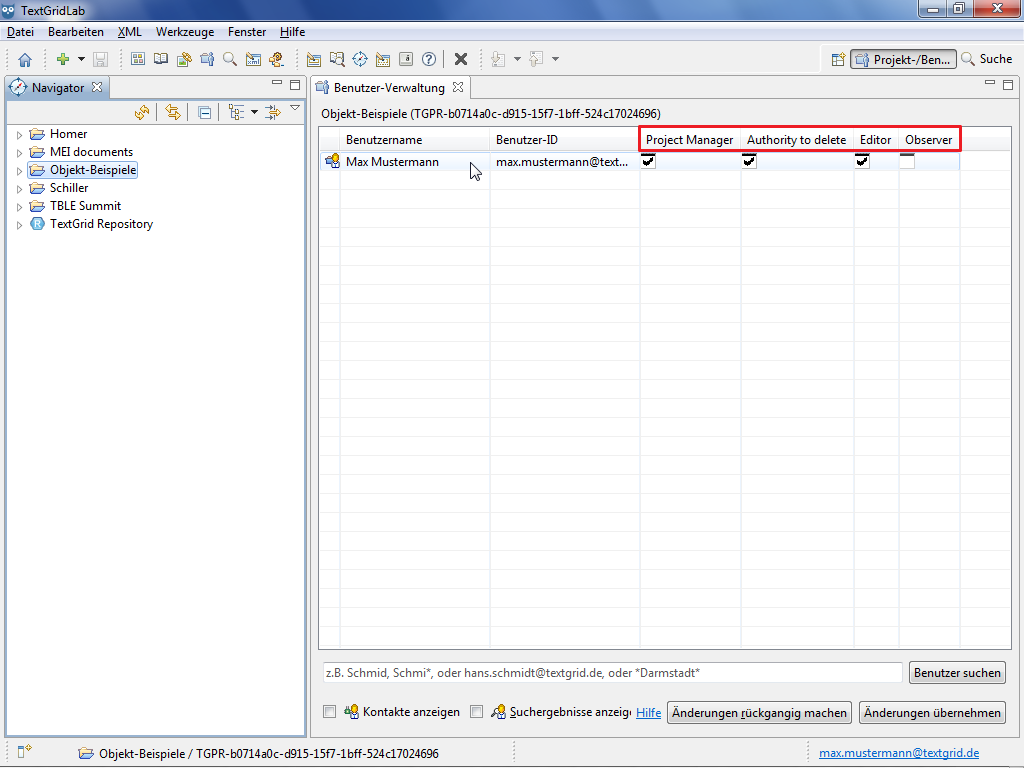
To assign roles to a user in a certain Project, the Project must be selected in the Navigator by clicking its name. After having been created a Project is pre-selected automatically.
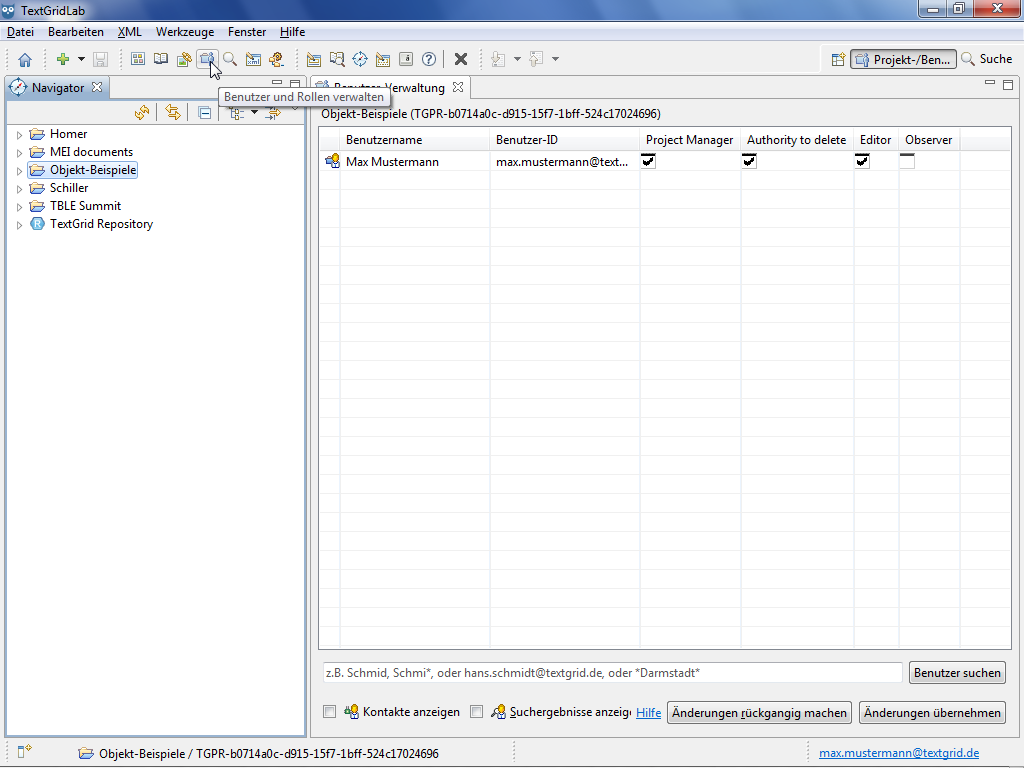
In the User Administration, users who already have access to the Project are displayed with their roles. You can search for further users and as Project Manager you can add them to the list if they previously have logged into TextGrid at least once and have chosen the option "Searchable". Choosing this option will be expatiated upon in the tutorial "Login".
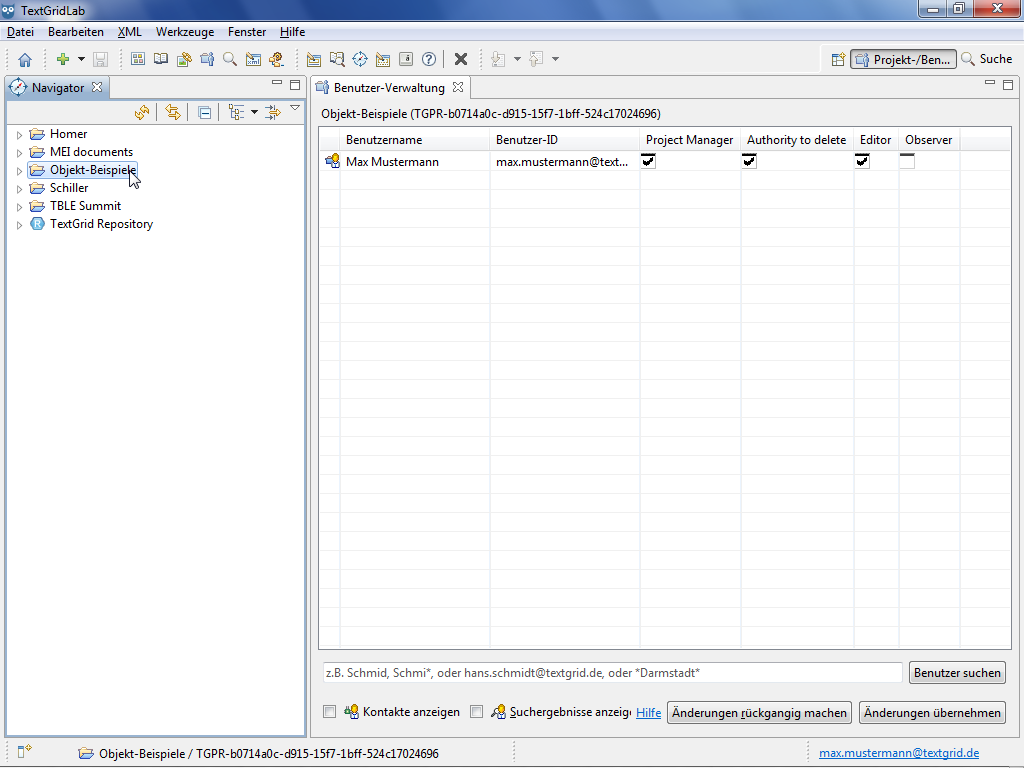
You can assign four different roles to users with every role being connected to role specific rights.
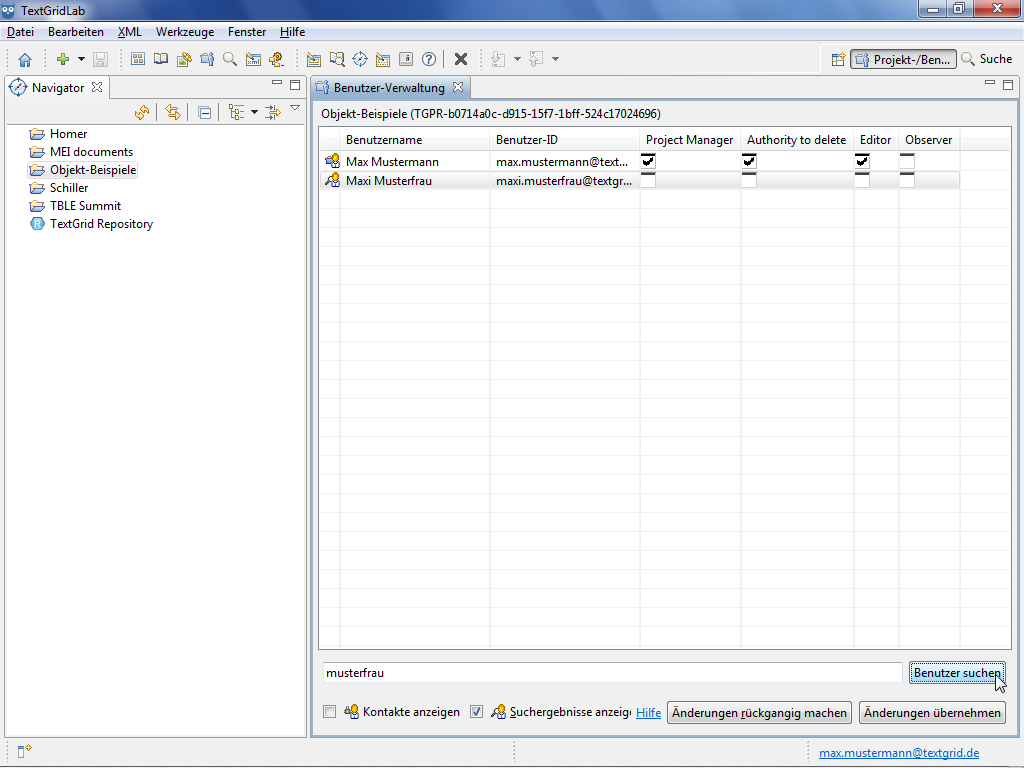
The Project Manager has the privilege to assign and remove roles and publish resources. The Authority to Delete permits to delete unpublished Objects in the related Project. Publishing data will be expatiated upon in a separate tutorial.
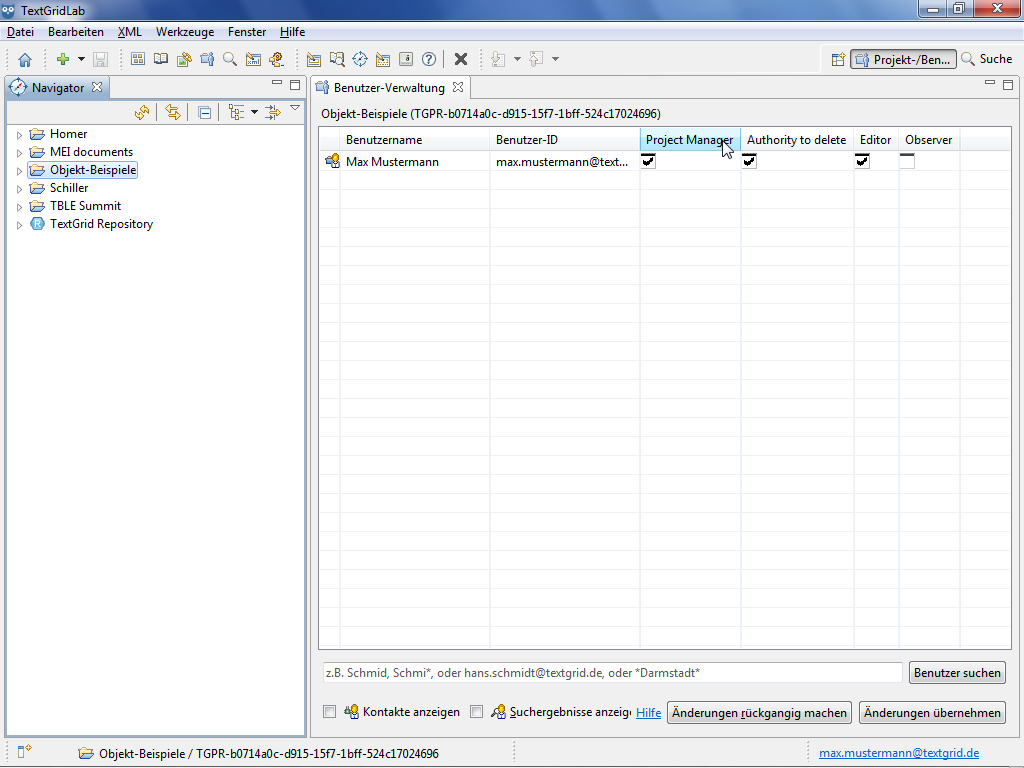
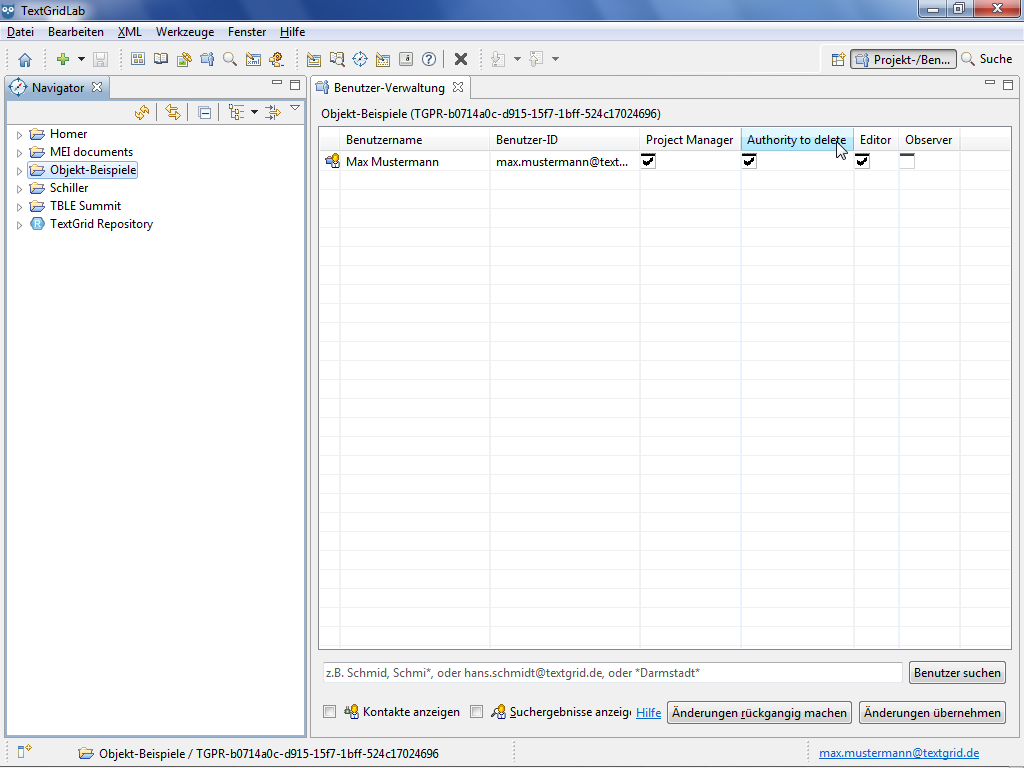
With the Editor role a user can get write access to a Project and thus the right to edit and to save unpublished data. With the Observer role a user can get read access to a Project.
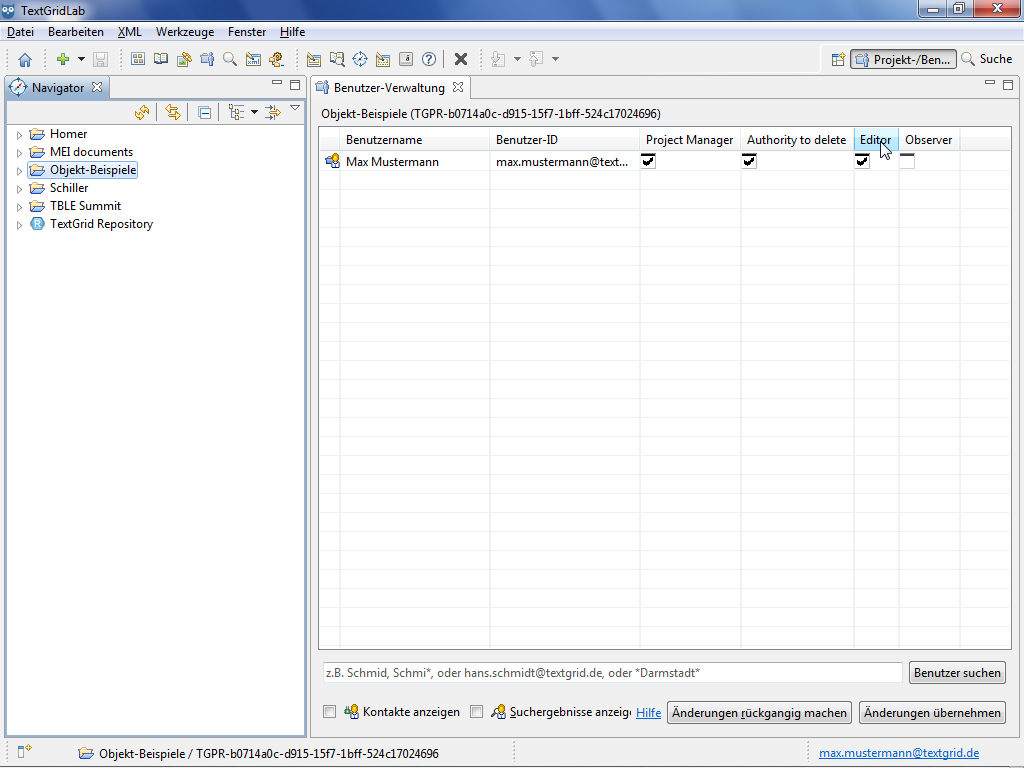
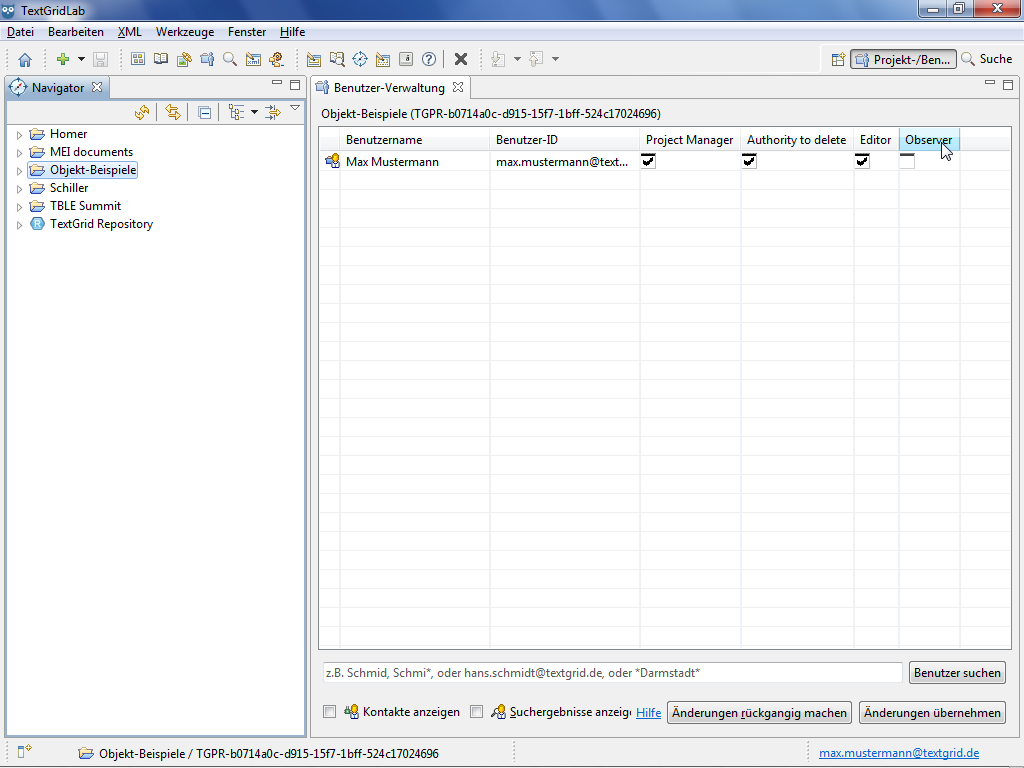
As rights in TextGrid are non-hierarchical, all intended rights must be assigned to a user explicitely. Reading access is an exception as it is included in the Editor role as well as in the Observer role.
Searchable users can be found by their name, e-mail address or organization, for this purpose * is feasible as wildcard replacing any string. The Search Results can be shown or hidden by checking the corresponding box. You can list all users with whom you share access to a Project by checking "Show contacts" box.
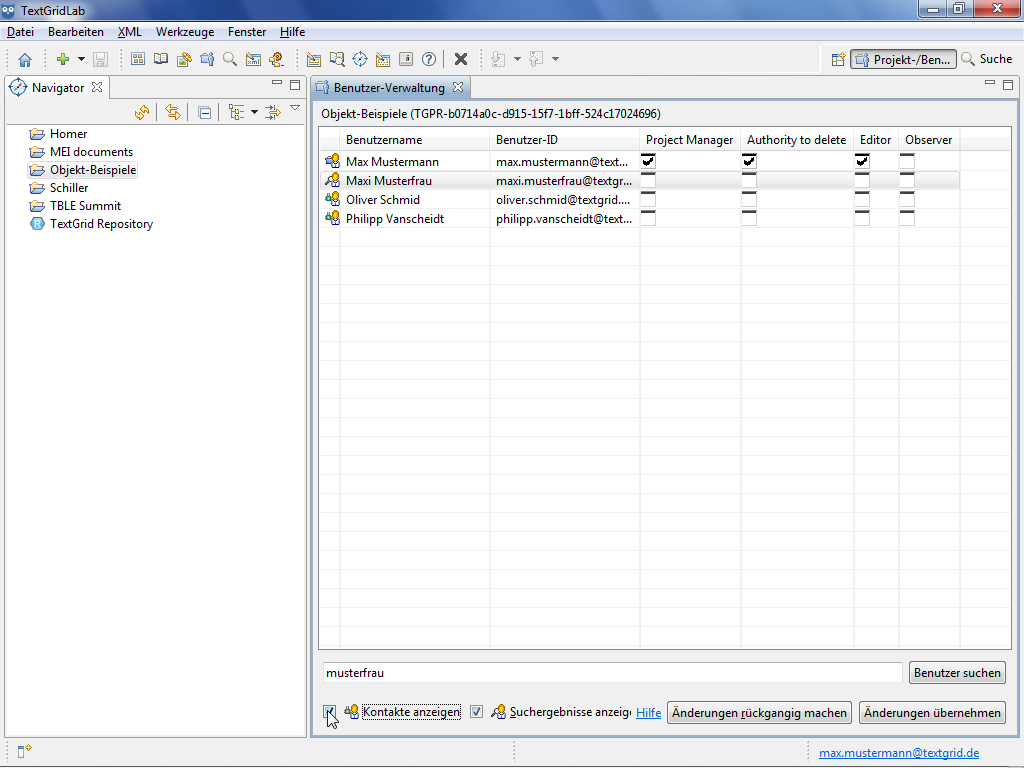
As Project Manager you can add and remove roles by (un)checking the boxes, changes are highlighted in red.
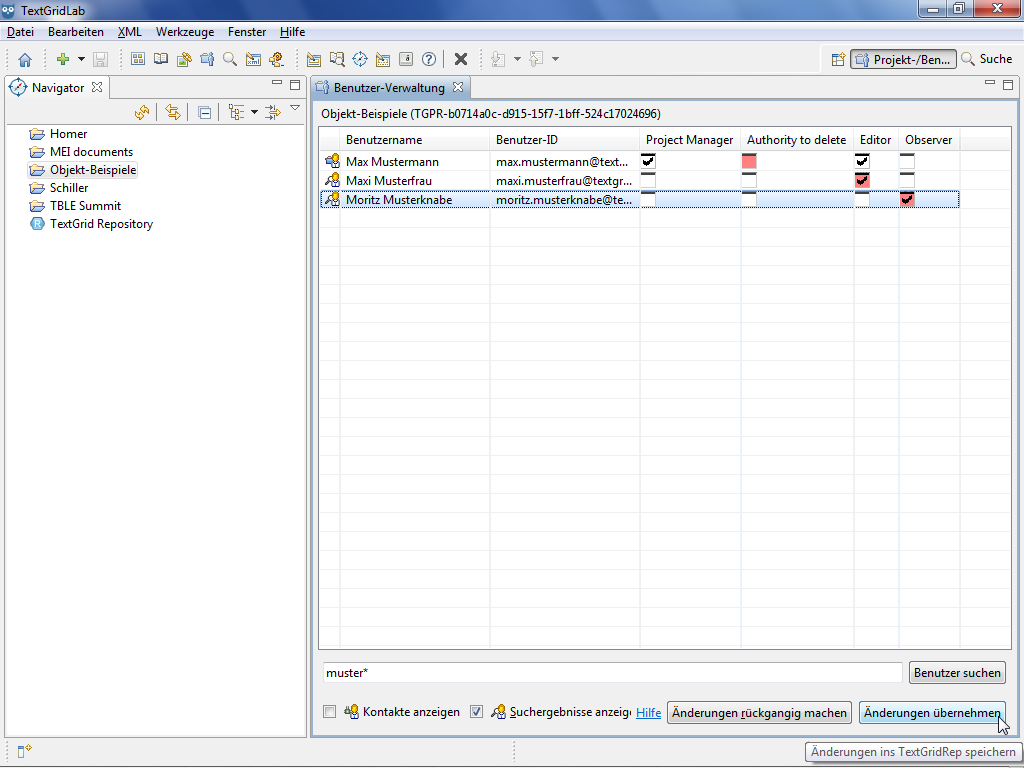
By clicking "Apply Changes" you confirm the changes, alternatively you can revert the changes.
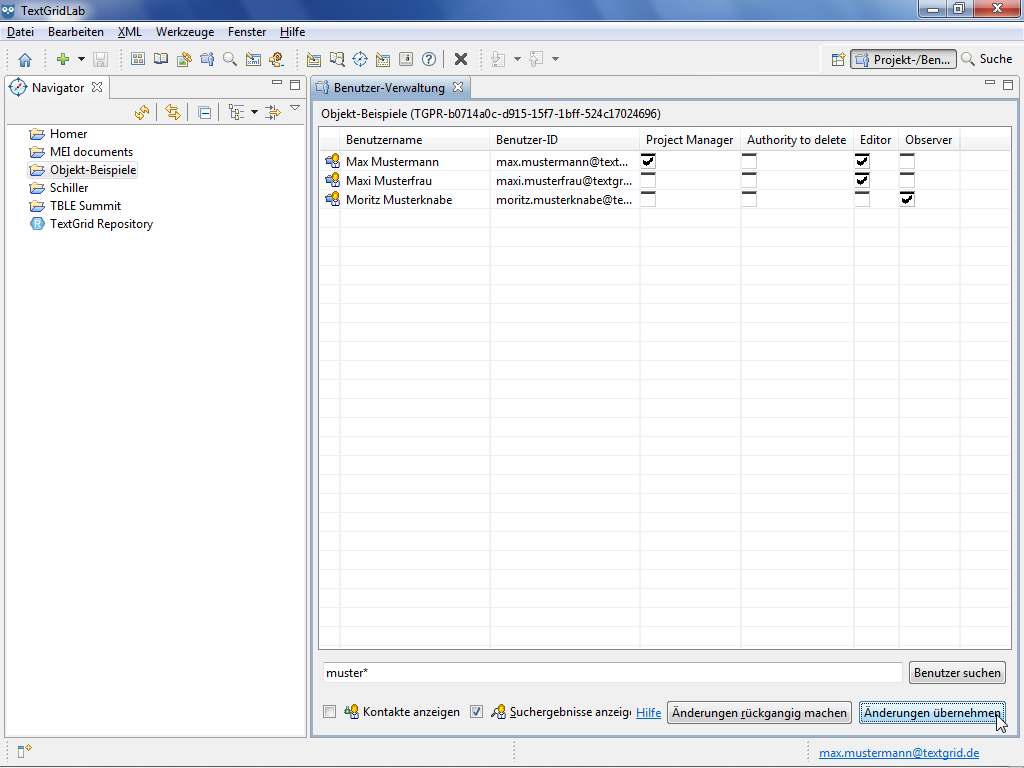
Tutorial-Übersicht
Overview of Tutorial
First Steps in TextGrid
- Installation – Download and System Requirements
- Login – User Name and Password
- Graphical User Interface – Perspectives und Views
- Documentation and Support
Object Administration
- Navigator (Project Administration)
- Create New Project
- User Administration (Rights Management)
- Import of Data (and Re-Import)
- Export of Data
Text Image Link Editor
Cookies und Tracking helfen uns, Ihnen auf unserer Website ein besseres Erlebnis zu ermöglichen.













