Documentation and Support
Hilfe und Support
Documentation and Support
The TextGridLab offers an integrated online help system which can be opened en bloc or searched by keywords as well as a context-sensitive help.
Static Help
The general help not referring to a specific tool can be opened in the menu bar under Help. There you can select between the categories
 Help Contents
Help Contents Open Cheat Sheets
Open Cheat Sheets- Dynamic Help
 Keyword Search
Keyword Search
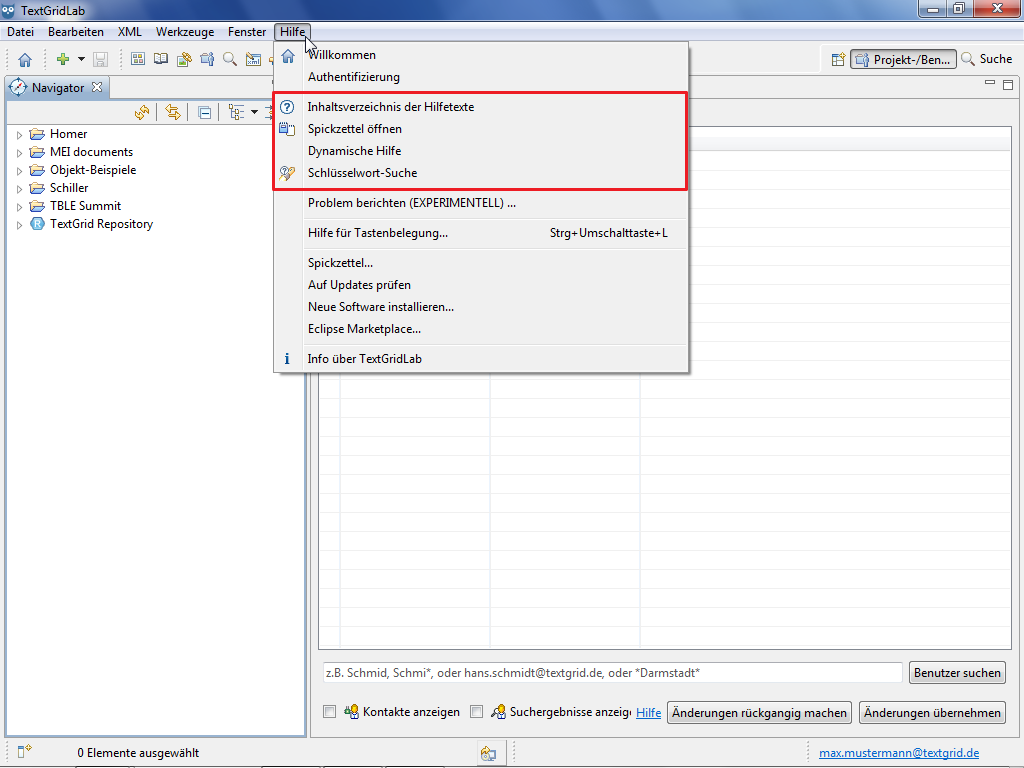
The current version of the User Documentation and the Technical Documentation for developers are available in the TextGrid-/Dariah-Wiki at: https://dev2.dariah.eu/wiki/display/TextGrid/Main+Page.
Help Contents
If you choose "Help > Help Contens" in the menu bar, a separate window opens containing several Eclipse-related documentations, including the TextGrid User Documentation. The window is subdivided into two parts comparable to views. Dependant on the selected tab, the left view shows tables of contents, search indices, search results or bookmarks and provides a variation of functions. The right view shows the help content selected on the left.
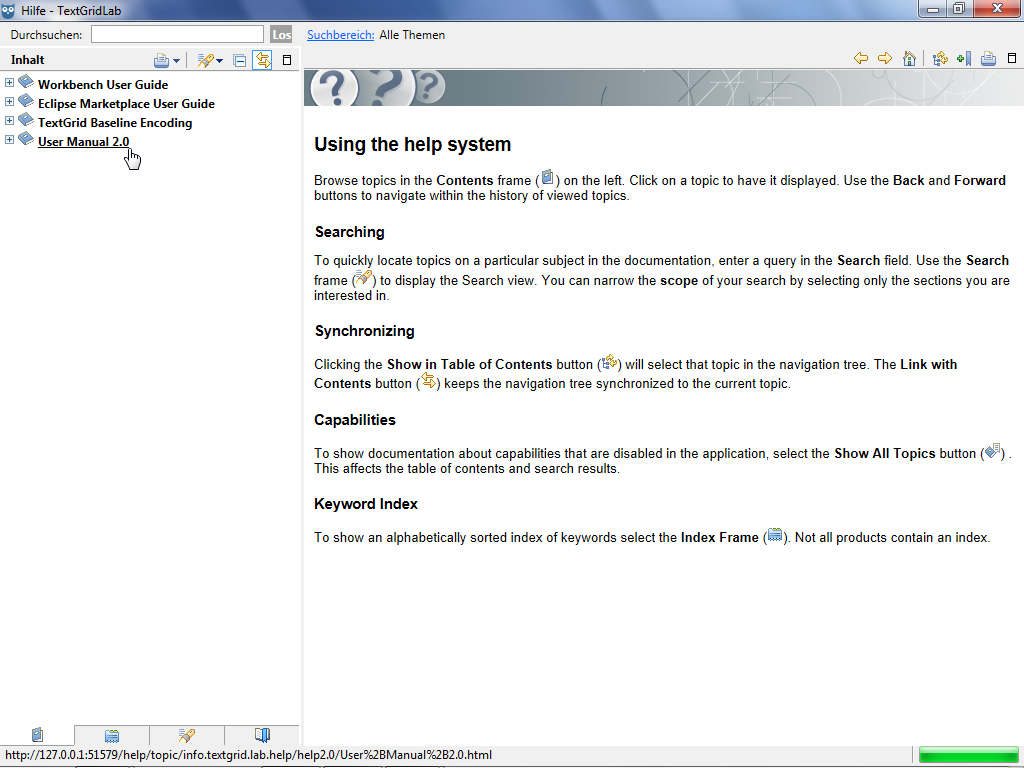
In the table of contents (![]() ) you can print a selected topic optionally with or without all of its subtopics by clicking
) you can print a selected topic optionally with or without all of its subtopics by clicking ![]() . With the search function you can search selected topics optionally with or without all of its subtopics by clicking
. With the search function you can search selected topics optionally with or without all of its subtopics by clicking ![]() , too. By clicking
, too. By clicking ![]() you can collapse all documentations, by activating
you can collapse all documentations, by activating ![]() you can keep the navigation tree in the left view synchronized to the text displayed in the right view. That means if you click a link to a help page on the right, the corresponding position in the navigation tree on the left is highlighted.
you can keep the navigation tree in the left view synchronized to the text displayed in the right view. That means if you click a link to a help page on the right, the corresponding position in the navigation tree on the left is highlighted.
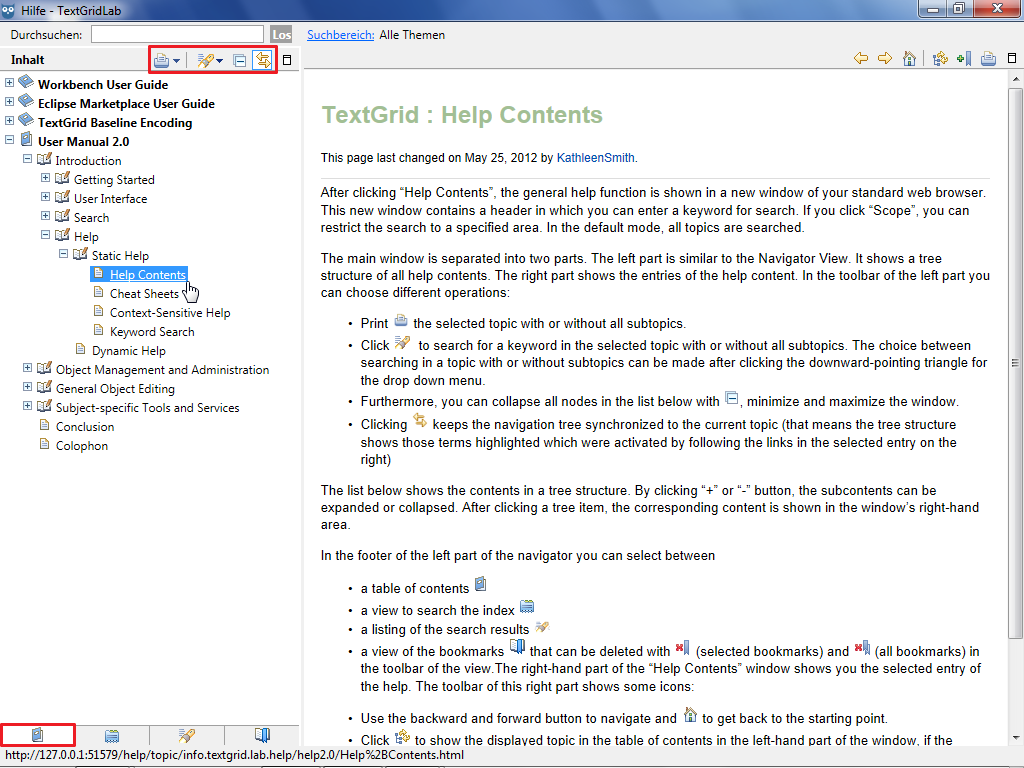
The second tab contains an index you can search.
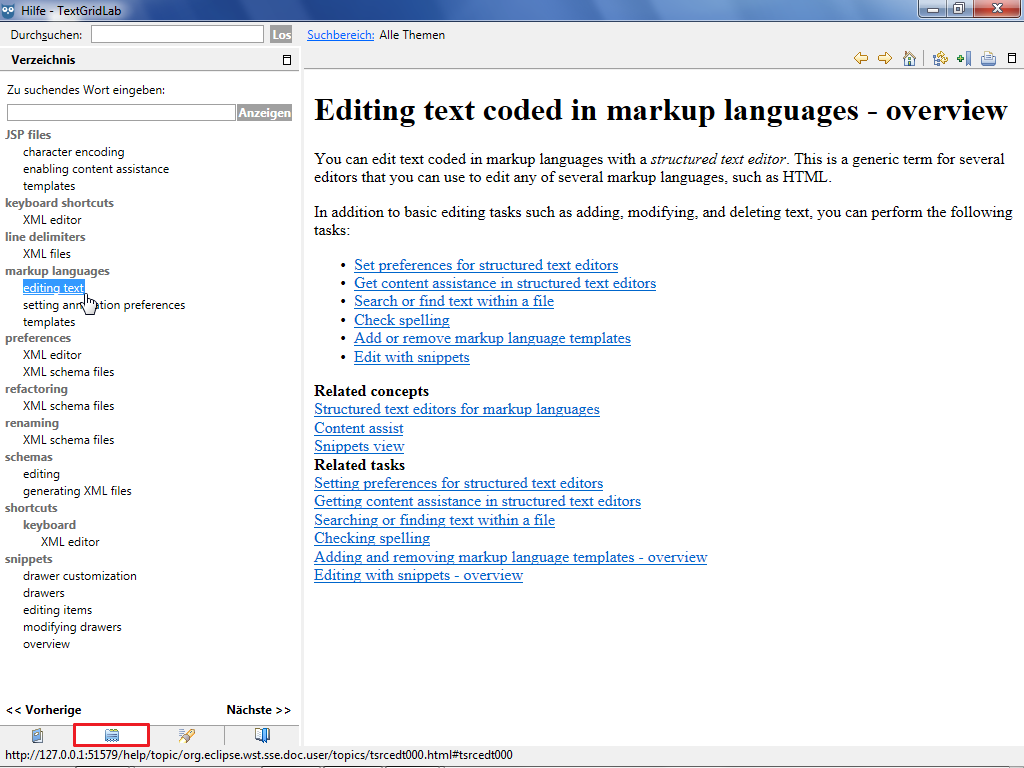
The search results of the third tab can be processed using the buttons in the tool bar. By clicking ![]() the result categories (highlighted in orange) can be (de-)activated, by clicking
the result categories (highlighted in orange) can be (de-)activated, by clicking ![]() the result descriptions (highlighted in blue) can be shown or hidden.
the result descriptions (highlighted in blue) can be shown or hidden.
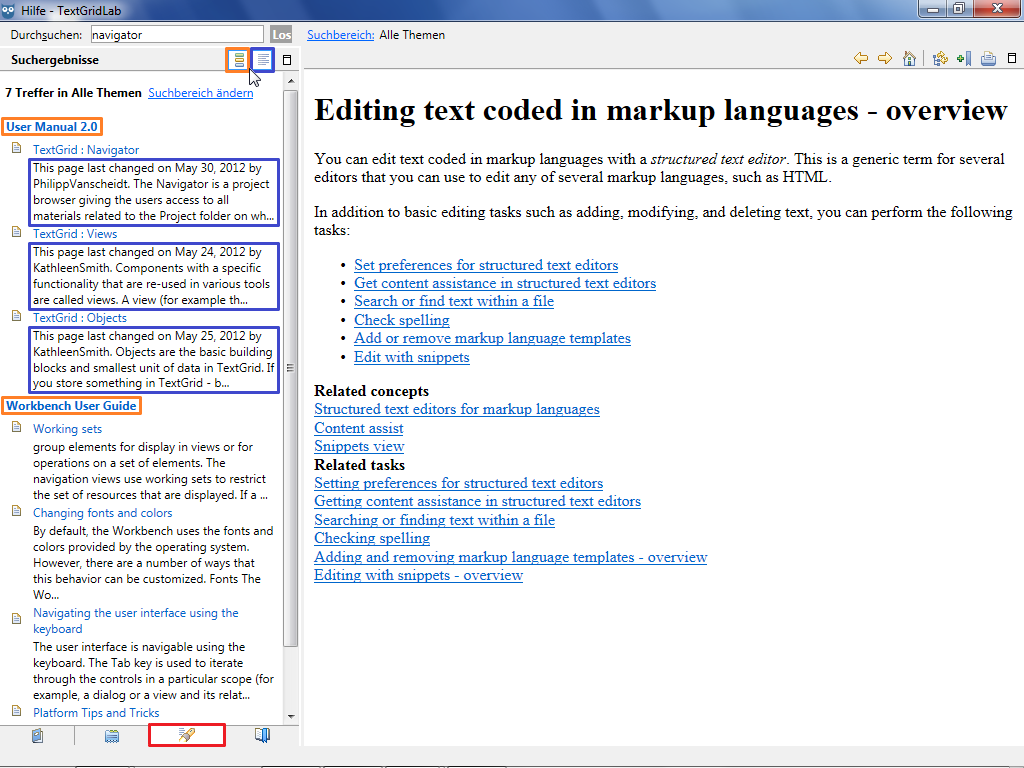
Behind the fourth tab you can manage your bookmarks (![]() ) within the help system, that you have created in the right part by clicking
) within the help system, that you have created in the right part by clicking ![]() . You can delete one or all bookmarks by clicking the corresponding buttons (
. You can delete one or all bookmarks by clicking the corresponding buttons (![]() und
und ![]() ).
).
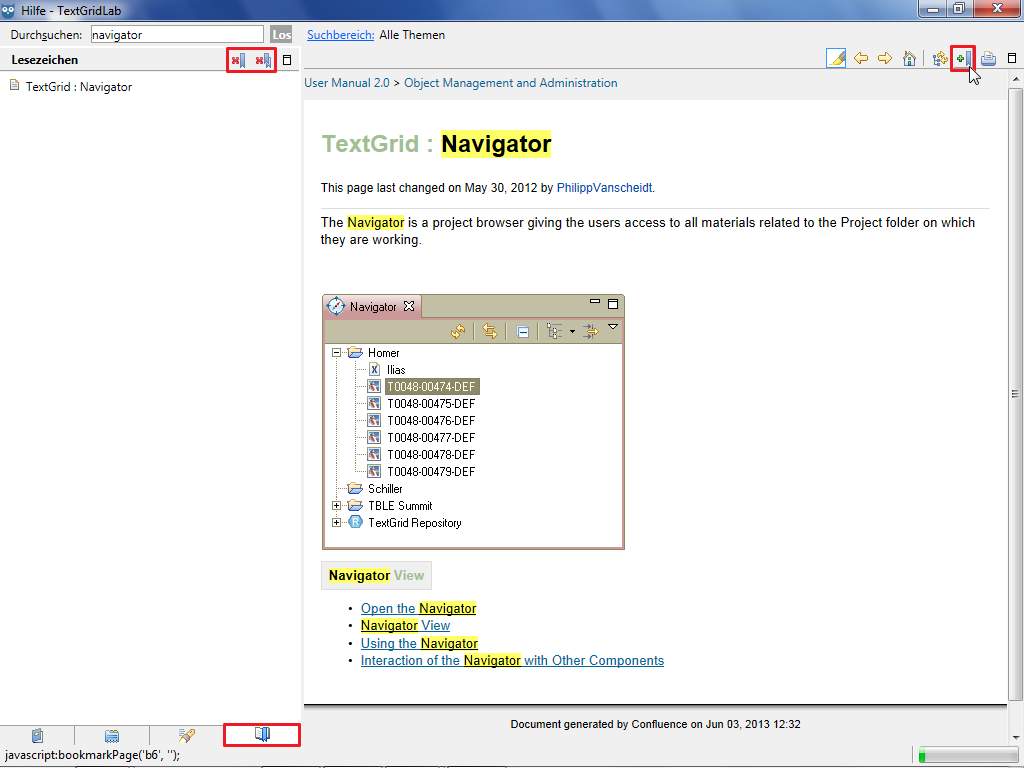
In the right view you can select help pages via their links and navigate using the ![]() and
and ![]() buttons, by clicking
buttons, by clicking ![]() you can get back to the starting point. By clicking
you can get back to the starting point. By clicking ![]() you can print the page that is currently displayed.
you can print the page that is currently displayed.
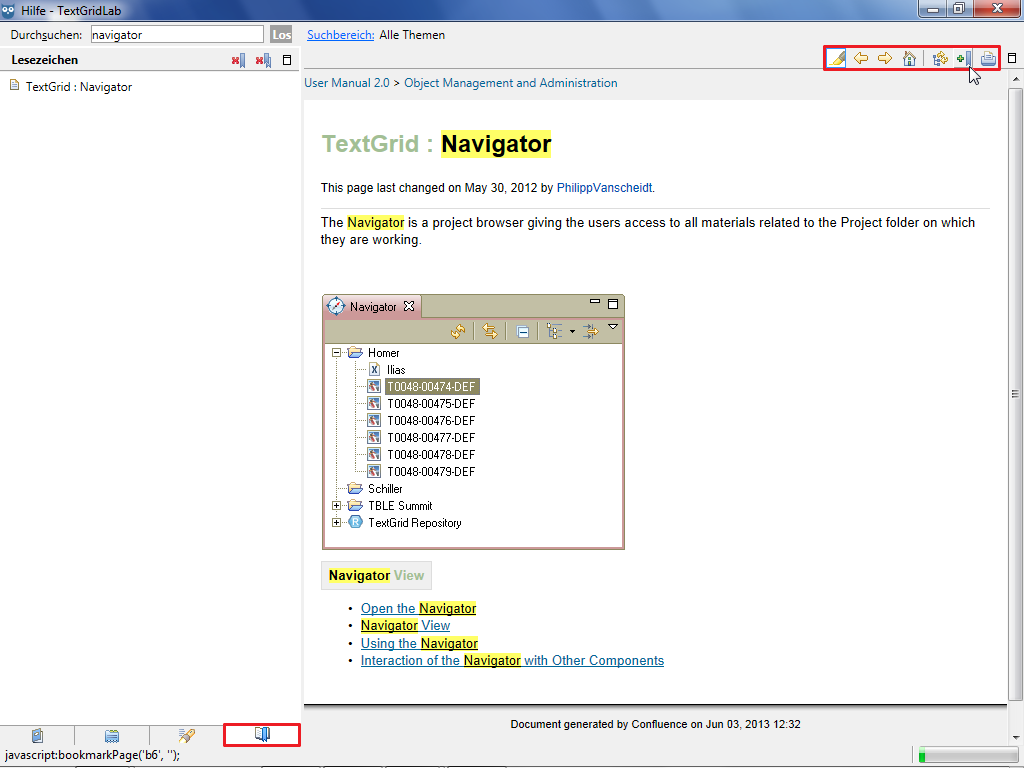
Cheat Sheets
Cheat Sheets can be designed to help users complete a particular task by providing them a list of detailed descriptions of each steps. Currently no Cheat Sheets are provided for the TextGridLab. You have the possibility though to select Cheat Sheets from a local file or a URL. Further information can be found at http://help.eclipse.org/indigo/index.jsp?topic=/org.eclipse.platform.doc.user/reference/ref-chestsheets.htm .
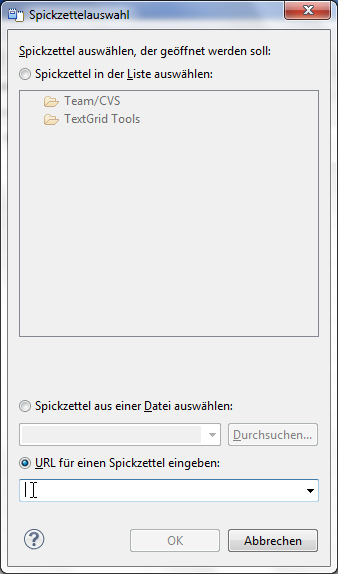
Keyword Search
In the Keyword Search you can enter one or more search words in the input box "Search expression" and start the search by clicking "Go". In the Search wildcards can be used with * replacing any string, ? any single character. Quotation marks can be used to demarcate a phrase, the use of logical operators (AND, OR and NOT) is feasible as well.
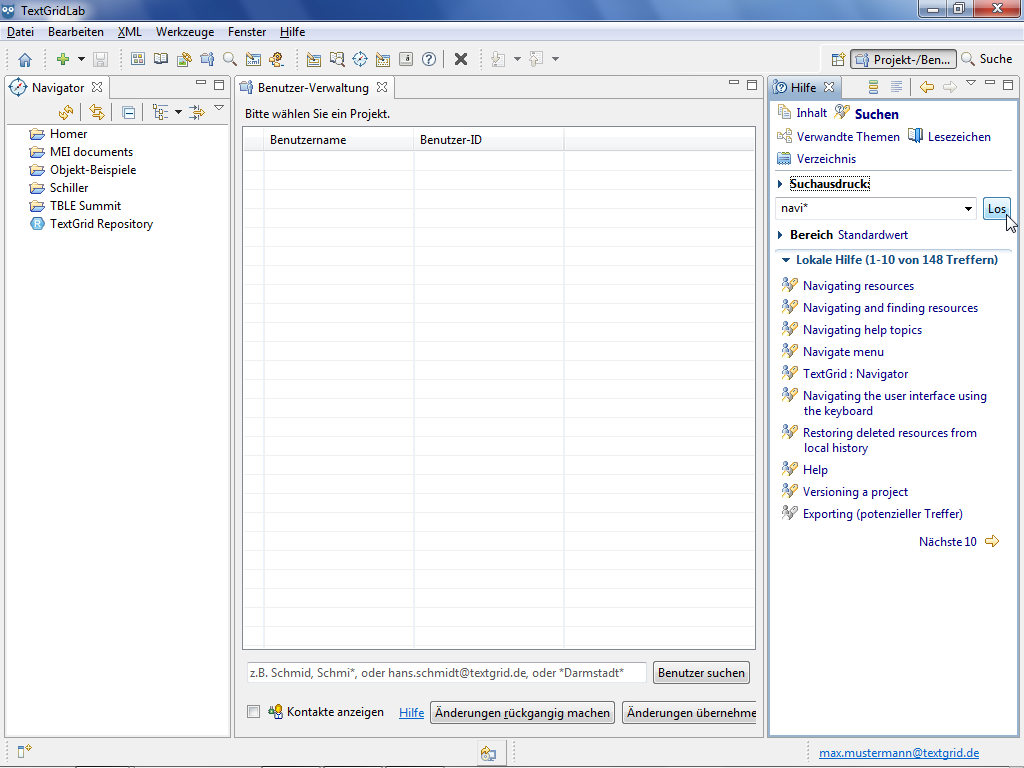
The search results can be processed similarly to the Help Contents using the buttons in the tool bar of the Help View. By clicking the result categories (highlighted in orange) can be (de-)activated, by clicking
![]() the result descriptions (highlighted in blue) can be shown or hidden. Similar to other components of the help system you can also select help pages via their links and navigate the Keyword Search by using the
the result descriptions (highlighted in blue) can be shown or hidden. Similar to other components of the help system you can also select help pages via their links and navigate the Keyword Search by using the ![]() and
and ![]() buttons.
buttons.
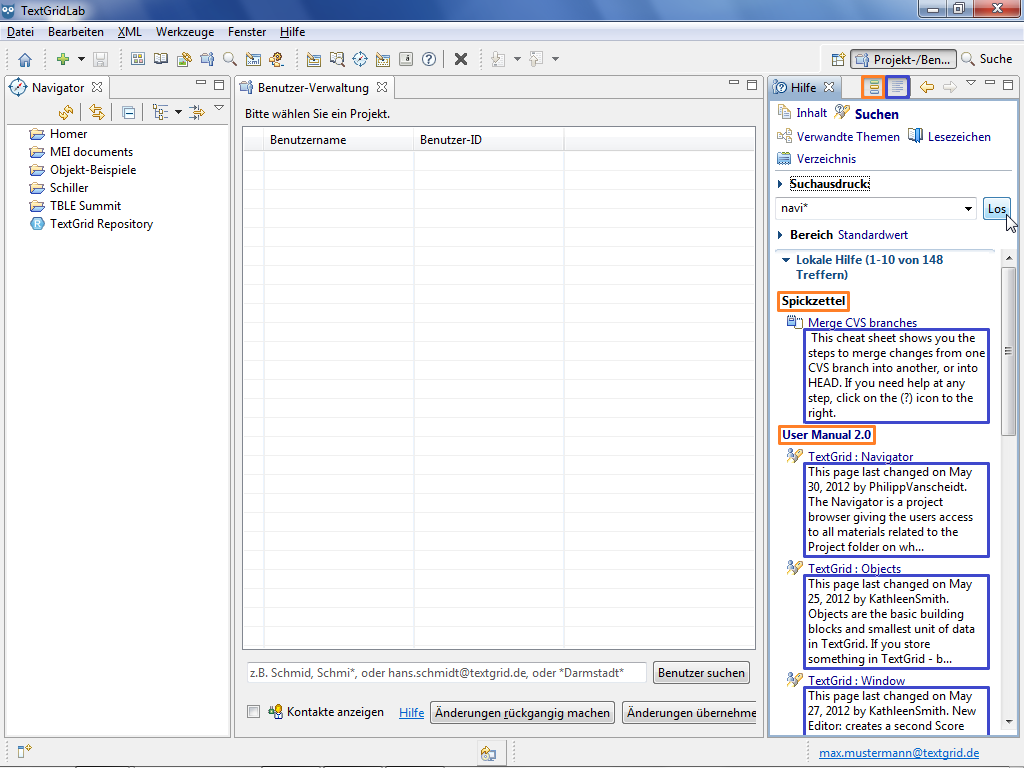
Dynamic Help
The Dynamic Help is a context-sensitive Help View, which allows you to access the help pages of the lastly selected view easily. To open the Dynamic Help, you can choose "Help > Dynamic Help" in the menu bar or click ![]() in the tool bar.
in the tool bar.
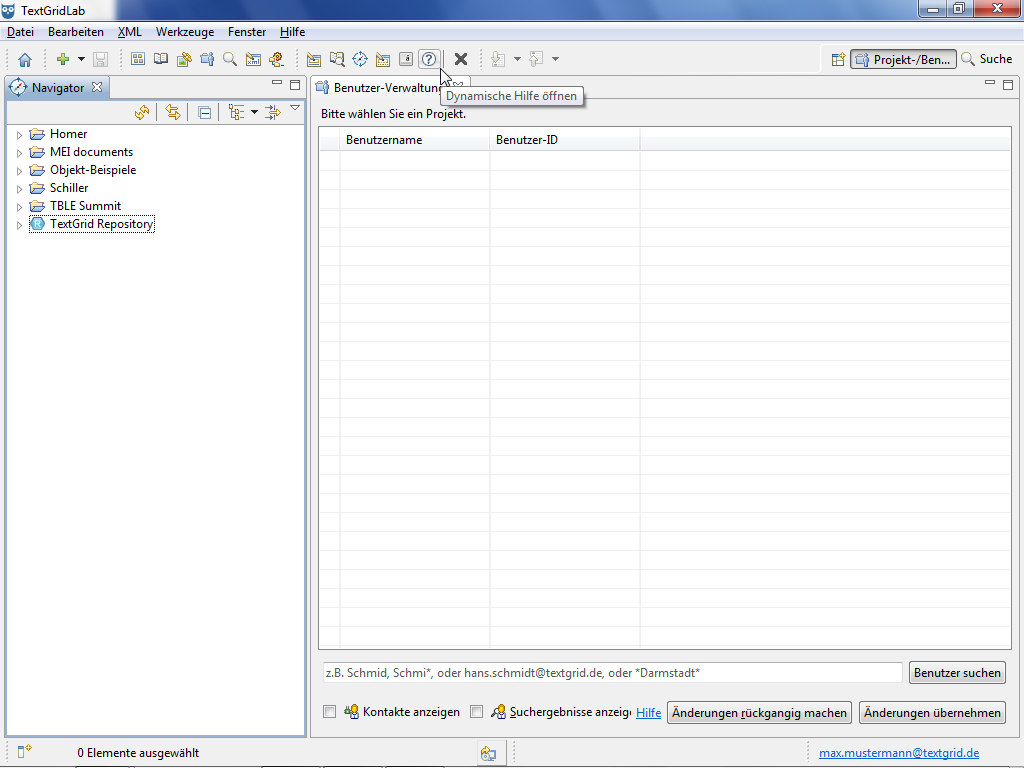
Similar to other components of the help system you can also select help pages via their links and navigate the Dynamic Help by using the ![]() and
and ![]() buttons.
buttons.
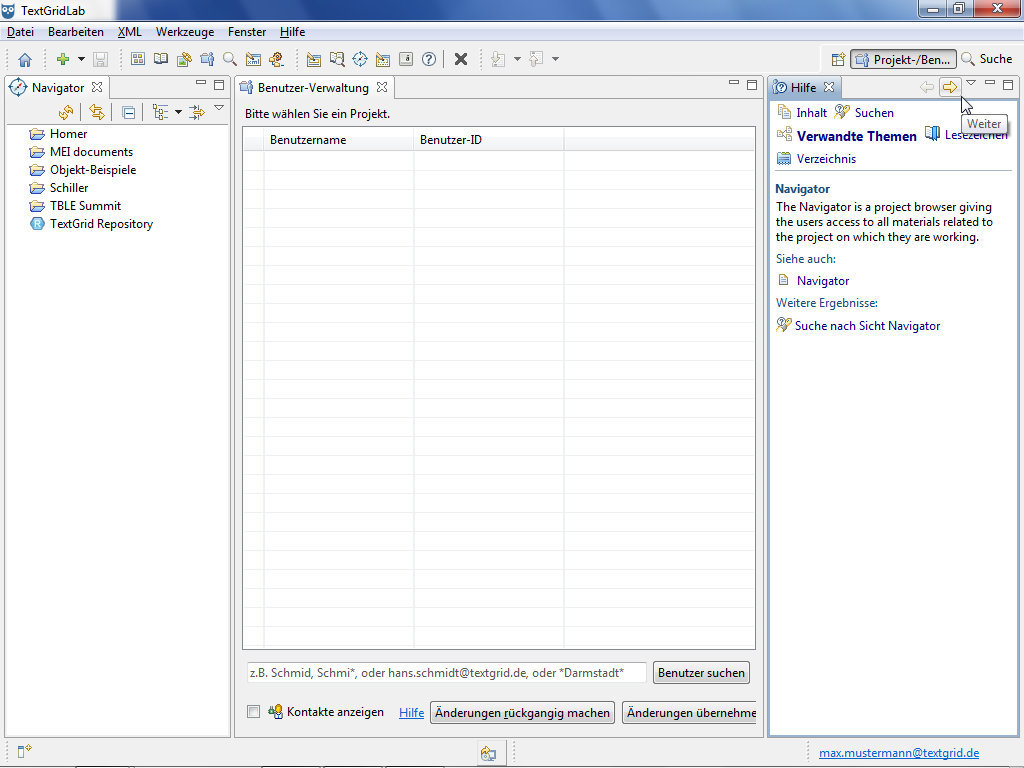
If you change to another view of the TextGridLab, the content of the Help View automatically adapts to the new view simultaneously.
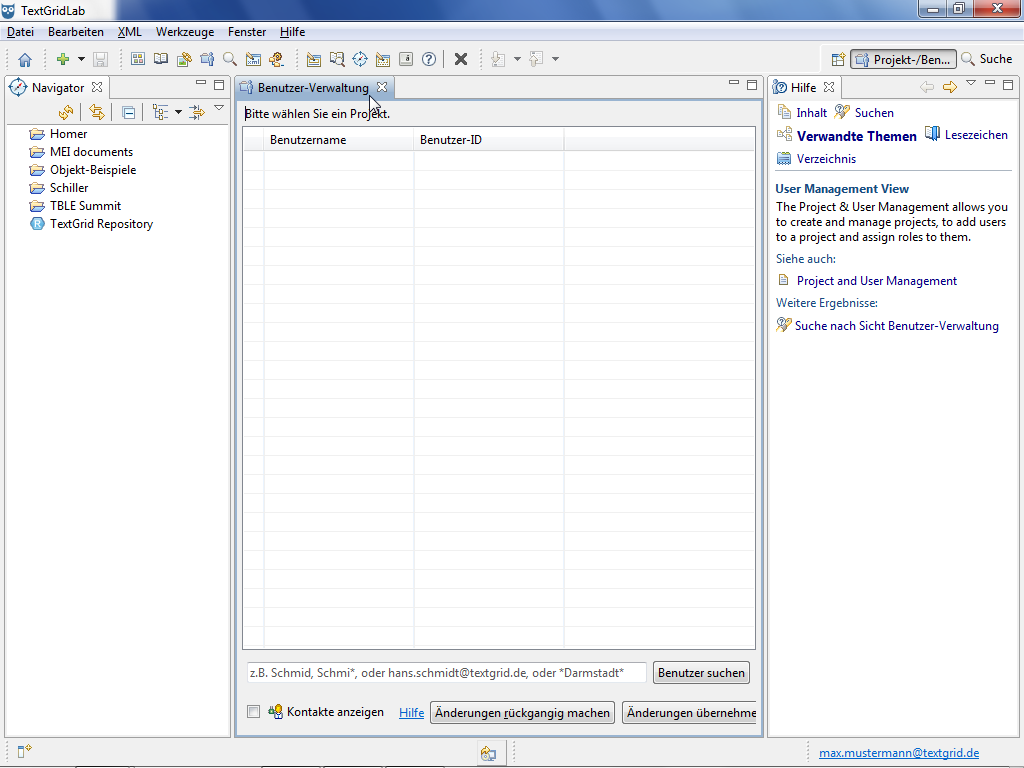
In addition, you can open a help page concerning roles and corresponding rights by clicking the word "Help" at the bottom of the User Administration View.
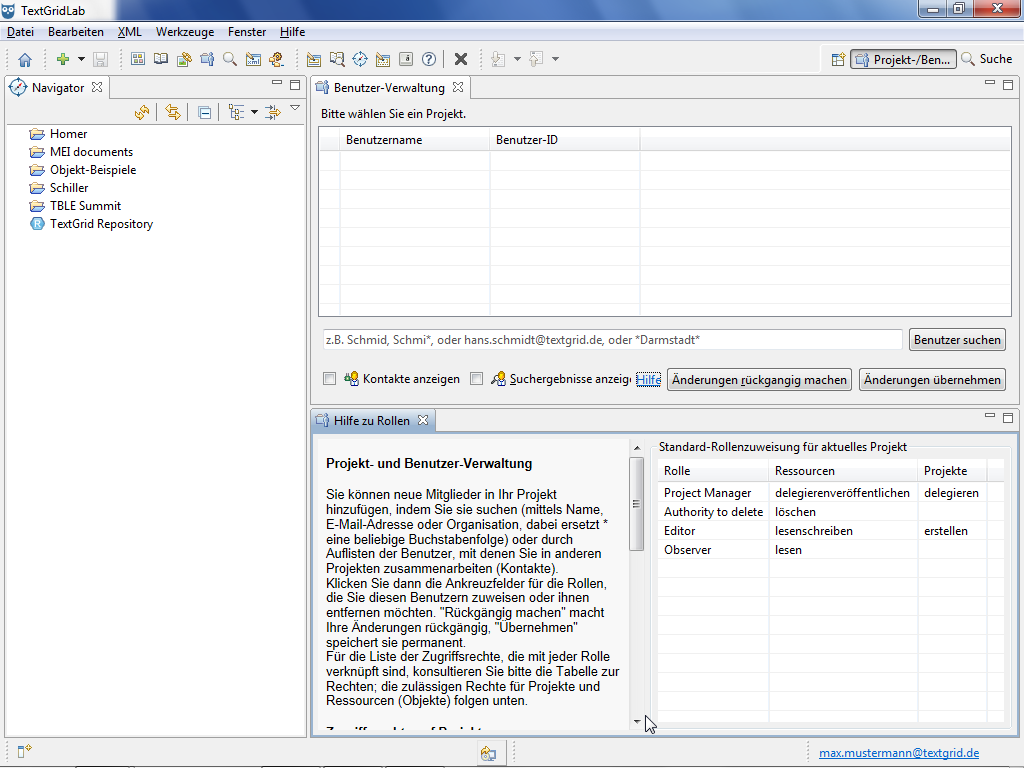
Support
Bug reports can be posted and observed via the issue tracking system.
If you have any questions, feel free to contact us: textgrid-support@gwdg.de
Tutorial-Übersicht
Overview of Tutorial
First Steps in TextGrid
- Installation – Download and System Requirements
- Login – User Name and Password
- Graphical User Interface – Perspectives und Views
- Documentation and Support
Object Administration
- Navigator (Project Administration)
- Create New Project
- User Administration (Rights Management)
- Import of Data (and Re-Import)
- Export of Data
Text Image Link Editor
Cookies und Tracking helfen uns, Ihnen auf unserer Website ein besseres Erlebnis zu ermöglichen.
